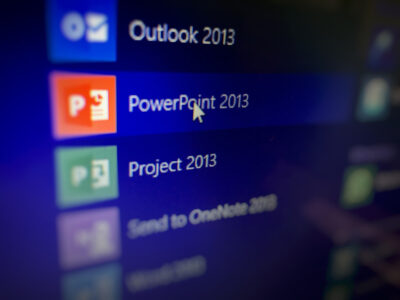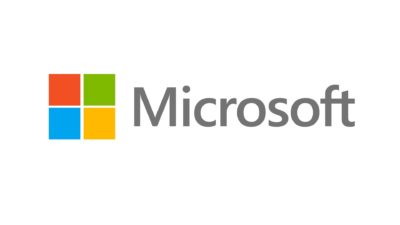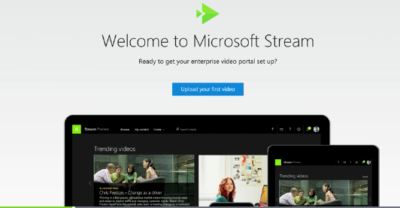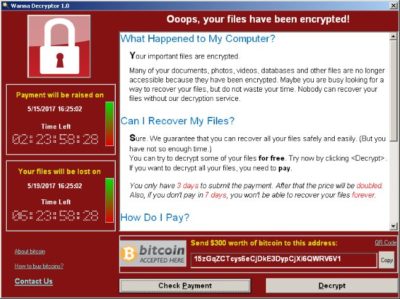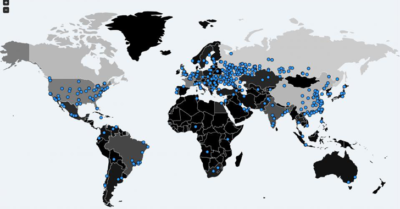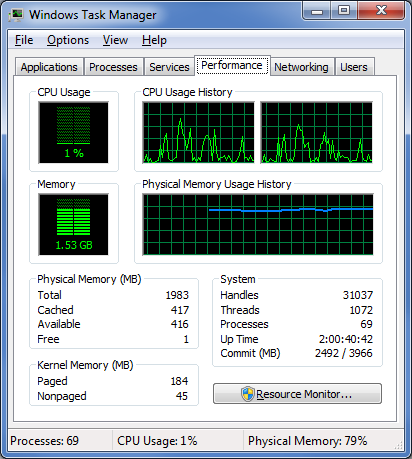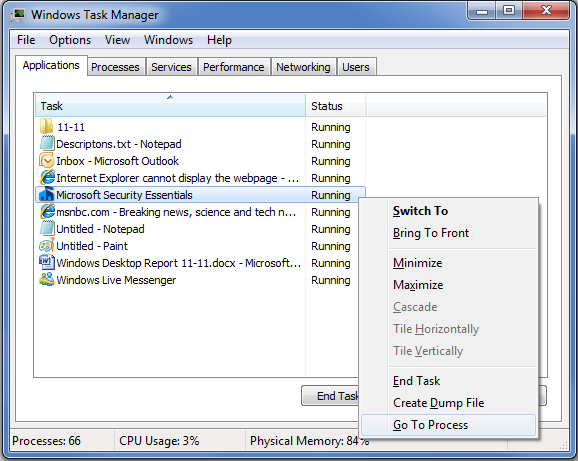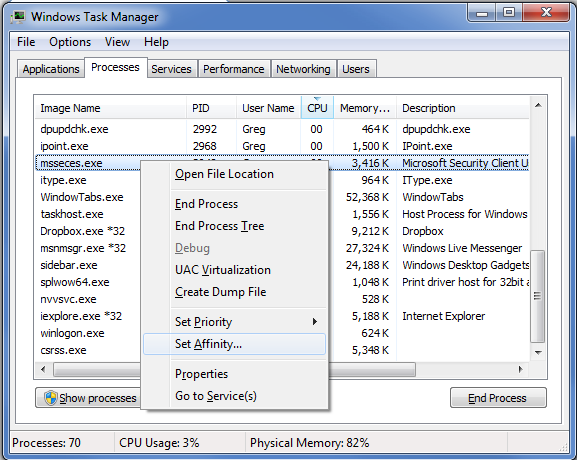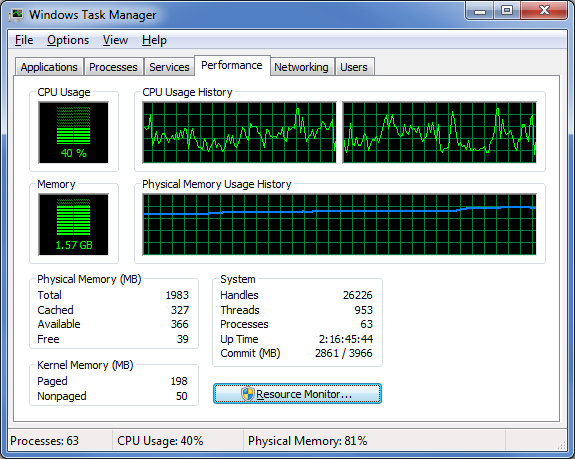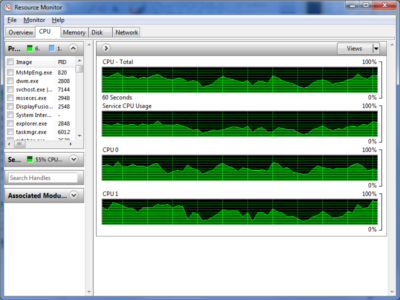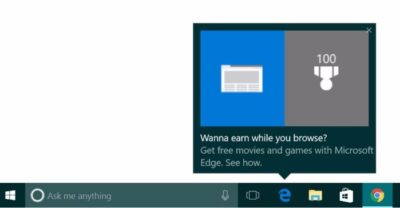Will preview $20/month software-as-a-service plan Aug. 2
Earlier this week, Microsoft introduced two additional software-as-a-service subscription plans to the partners who will try to sell them.

The pair join an increasing number of subscription deals that the Redmond, Wash. company has modeled on the Office 365 pattern. The new plans even carry the “365” label, which Microsoft sees as a unifying identifier.
Microsoft 365 is, as CEO Satya Nadella introduced it Monday, “a fundamental departure in how we think about product creation,” composed of, initially at least, two plans. The more expensive, Microsoft 365 Enterprise, is simply a new name for a year-old, two-tier product titled “Secure Productive Enterprise E3” and “Secure Productive Enterprise E5.” Those SKUs (stock-keeping units) were introduced at Microsoft’s 2016 partner conference. Like SPE, M365 Enterprise tosses Windows 10 Enterprise, Office 365 and Enterprise Mobility + Security into a bucket.
But “Microsoft 365 Business,” or M365 Business for short, is the more interesting of the two plans because it is actually new. Nadella thought the same. “I’m so excited about the product innovation that you will see today around small and medium-sized businesses,” he said during a two-hour keynote before partners.
So, what’s Microsoft 365 Business?
That’s the new deal Microsoft will push later this year after an unspecified time in preview, which will start Aug. 2.
M365 Business includes:
Office 365 Business Premium, a software-and-service plan that includes all the Office applications, hosted Exchange email, OneDrive storage service and more. Alone, Office 365 Business Premium costs $12.50 per user per month when billed on an annual basis.
Windows 10 Pro: Devices currently running Windows 7 Professional or Windows 8.1 Pro may be upgraded to Windows 10 Pro under M365 Business.
Windows 10 Business: According to Microsoft, “Windows 10 Business is a set of cloud-[based] services and device management capabilities that complement Windows 10 Pro and enable the centralized management and security controls of Microsoft 365 Business.” The services and tools include a subset of those from Intune, Microsoft’s enterprise mobility management (EMM) platform, as well as Windows AutoPilot, an automated deployment service bundled with Windows 10’s March 2017 feature upgrade, aka 1703 and Creators Update.
How much does M365 Business cost?
$20 per user per month when it launches later this year.
That’s $7.50 per user per month more than Office 365 Business Premium, or an extra $90 per user annually. For that amount, customers receive the difference between the two plans: the upgrade to Windows 10 Pro and the various management service components.
Who is Microsoft 365 Business for?
According to Microsoft, the plan is “built for small and midsize customers that have little to no IT resources on staff.”
Although companies of any size can purchase M365 Business licenses, any one customer can buy no more than 300 subscriptions, another signal that it aims at small and medium-sized organizations.
The limited management tools also play to that theme. They’re designed to be easy to use and offer only basic functionality, and are accessed via simple control panels similar to what they may have already used for Office 365.
What’s the Windows 10 upgrade all about in M365 Business?
Microsoft’s descriptions of this component are sketchy thus far. An extensive company Q&A on the subscription plan had the most information, saying, “If you have devices that are licensed for Windows 7, 8 and 8.1 Professional, Microsoft 365 Business provides an upgrade to Windows 10 Pro.” (The “Professional” label holds for Windows 7, but 8 and 8.1 are dubbed “Pro” instead, as is Windows 10.)
Computerworld was unable to unearth additional details of the upgrade, specifically what happens when a customer cancels a M365 Business subscription or lets one expire. Do devices that were upgraded from Windows 7 Professional to Windows 10 Pro retain the latter license? Or is the Windows 10 license revoked, forcing customers to reinstall the previous OS?
Microsoft declined to answer questions about that scenario, and analysts who had been briefed by the company said that licensing issues were not discussed in Microsoft’s presentation.
The matter of expiring subscriptions requires context. Generally, when customers exit a subscription, say, Office 365, the applications and services will retreat into a reduced functionality mode or stop working entirely. Something similar happens after a subscription to Windows 10 Enterprise E3 or E5 lapses. “When a subscription license expires … the Windows 10 Enterprise device seamlessly steps back down to Windows 10 Pro,” Microsoft states in a support document.
In other instances, Microsoft doesn’t strip away an upgrade. Customers who have subscribed to Windows 10 Enterprise E3 or E5 may upgrade devices equipped with Windows 7 Professional or 8.1 Pro, to Windows 10 Pro; if they later depart the E3 or E5 plan, the Windows 10 license permanently remains in place.
Which of these options remains — cancellation or retention — is what’s unclear in the case of M365 Business.
What management tools does M365 Business include?
Enough, says Microsoft, to adequately serve small and mid-sized businesses.
What Microsoft calls “a simplified management console” controls device and user management functions. The tools bundled in M365 Business include:
- Auto-install (and easy uninstall) Office
- Wipe company data from devices, both company- and employee-owned
- Enforce user settings on devices, including access to Windows Store or use of Cortana
- Force users to save all work to OneDrive for Business
- Configure new PCs as well as existing systems running Windows 10 Pro 1703 (Creators Update) or later using AutoPilot
- Automatically update and upgrade Windows 10 PCs using Windows Update for Business
We heard there’s a preview of M365 Business. What’s that deal?
Yes, there will be a preview available starting, Microsoft’s said, on Wednesday, Aug. 2. The preview will be accessible from this website. Users may, in fact, sign up now for the preview on that page.
Although there is no charge for the preview, Microsoft recommended that potential customers contact their preferred Microsoft Partner — or locate one — to handle the M365 Business deployment.
Interestingly, Microsoft said, “Devices running Windows 7 [Professional] or 8.1 Pro are eligible for an upgrade to Windows 10 Pro within the Microsoft 365 Business preview.” It was unclear whether that upgrade would be retained or retracted at the end of the preview.
What does M365 Business require?
According to Microsoft, Windows 7 Professional PCs “likely meet the minimum requirements.” However, only Windows 10 devices can be managed in M365 Business, a powerful motivator for equipping as many systems as possible with the newer OS.
The other major precondition for the subscription — Azure Active Directory (AAD) — is necessary to enforce user and device policies set in the management console, and for other tasks, such as AutoPilot set-up. Microsoft acknowledged that on-premises Active Directory works with M365 Business, but “it is not recommended.”
Have questions?
Get answers from Microsofts Cloud Solutions Partner!
Call us at: 856-745-9990 or visit: https://southjerseytechies.net/
South Jersey Techies, LL C is a full Managed Web and Technology Services Company providing IT Services, Website Design Services, Server Support, Network Consulting, Internet Phones, Cloud Solutions Provider and much more. Contact for More Information.
To read this article in its entirety click here.


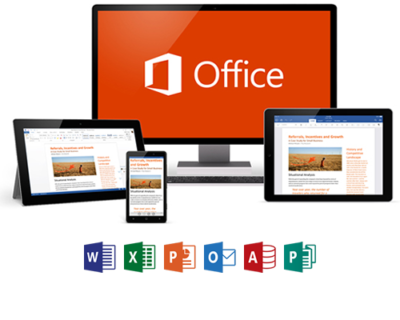
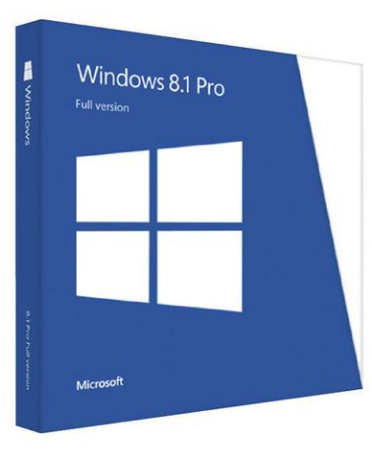





 Suppose you decide to reinstall Windows 7 or Windows 8?You can reinstall or restore a system image of your previous version of Windows and continue using it, this will not affect the validity of the license.
Suppose you decide to reinstall Windows 7 or Windows 8?You can reinstall or restore a system image of your previous version of Windows and continue using it, this will not affect the validity of the license.