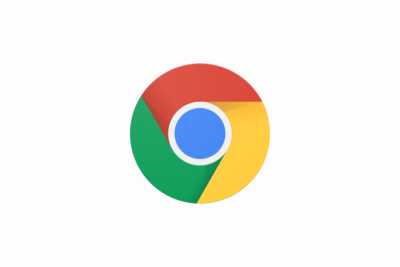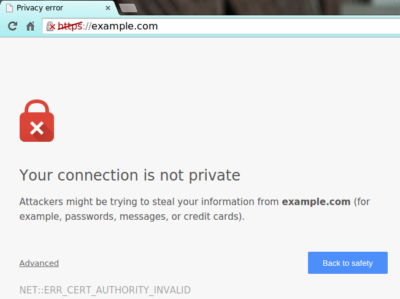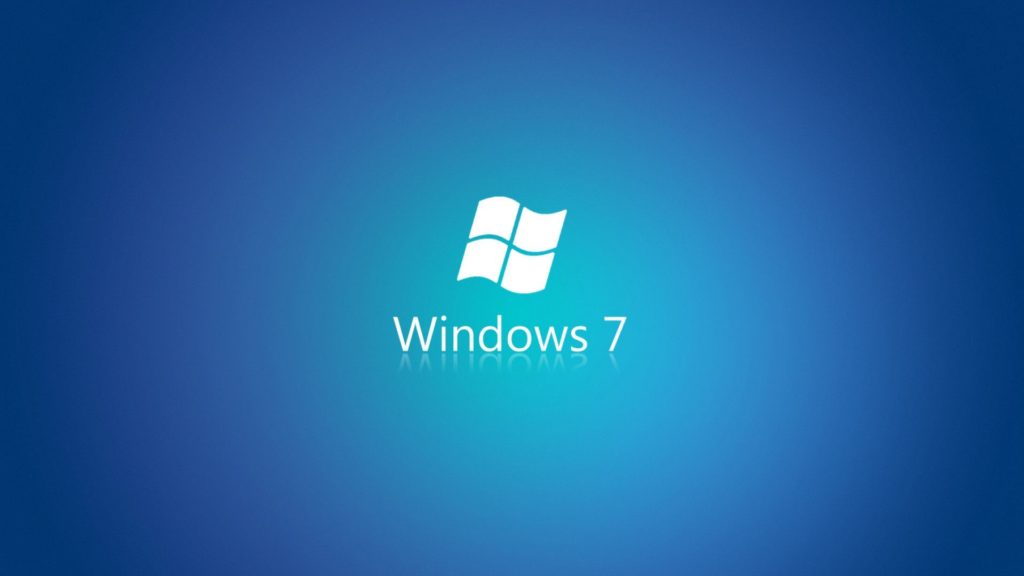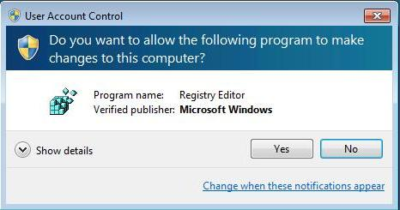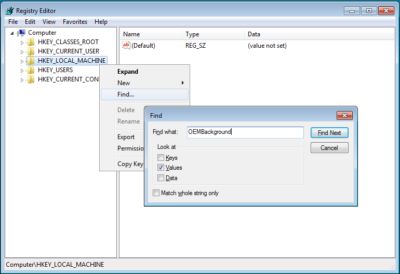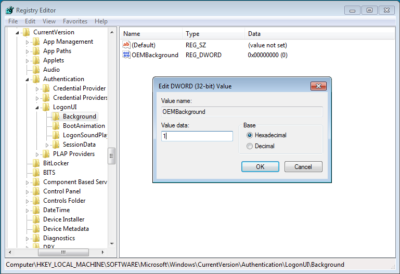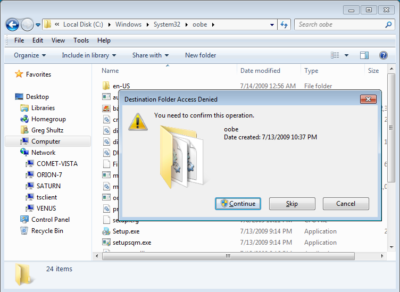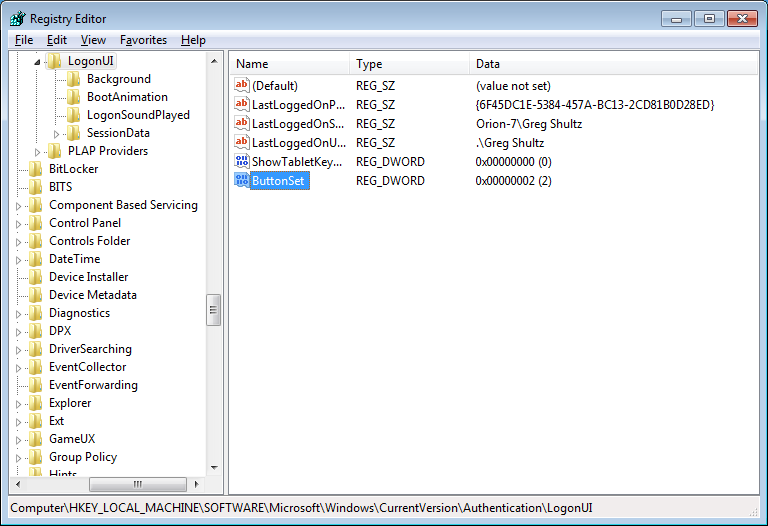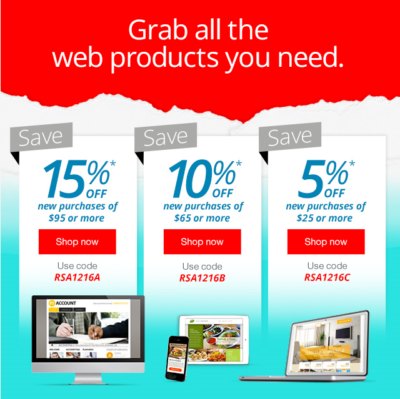Google Chrome Just Passed Internet Explorer To Become The World’s Most Popular Web Browser
After months of chipping away at its lead, Google Chrome has finally overtaken Internet Explorer to become most popular web browser worldwide. Chrome’s share of the market rose to 32.8% in the week ending May 20, while Internet Explorer’s share of the market dropped to 31.9%, according to new data from StatCounter, via TheNextWeb. This marks the first full week that Chrome has beaten Explorer. Google’s browser had previously topped Explorer for a single day back in March. Mozilla’s Firefox is the third most popular browser with just more than a 25% of the market.
Google Chrome:
Google Chrome is a web browser developed by Google that uses the WebKit layout engine and application framework.
It was first released as a beta version for Microsoft Windows on 2 September 2008, and the public stable release was on 11 December 2008.
The name is derived from the graphical user interface frame, or “chrome”, of web browsers. As of October 2010, Chrome was the third most widely used browser, with 8.47% of worldwide usage share of web browsers, according to Net Applications.
In September 2008, Google released a large portion of Chrome’s source code, including its V8 JavaScript engine, as an open source project entitled Chromium. This move enabled third-party developers to study the underlying source code and help port the browser to Mac OS X and Linux.
A Google spokesperson also expressed hope that other browsers would adopt V8 to improve web applications performances. The Google-authored portion of Chromium is released under the permissive BSD license, which allows portions to be incorporated into both open source and closed-source software programs.
Other portions of the source code are subject to a variety of open-source licenses. Chromium implements the same feature set as Chrome, but lacks built in automatic updates and Google branding, and most notably has a blue-colored logo in place of the multicolored Google logo.
History For six years, Google’s Chief Executive Eric Schmidt was against the idea of building an independent web browser. He stated, “At the time, Google was a small company,” and he didn’t want to go through “bruising browser wars”.
However, after co-founders Sergey Brin and Larry Page hired several Firefox developers and built a demonstration of Chrome, Mr. Schmidt admitted that “It was so good that it essentially forced me to change my mind.”