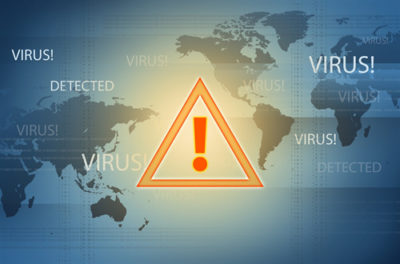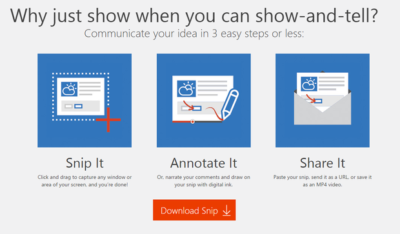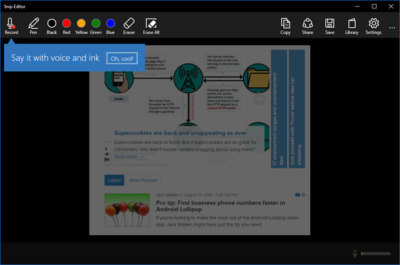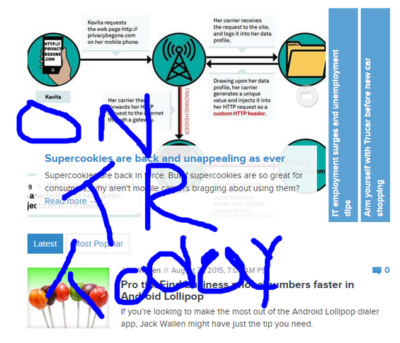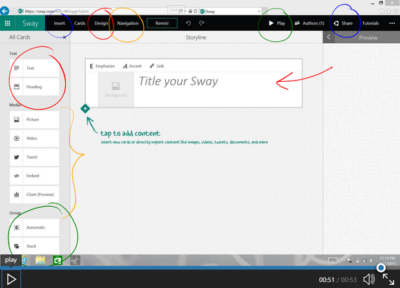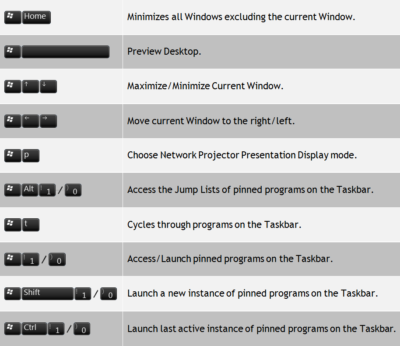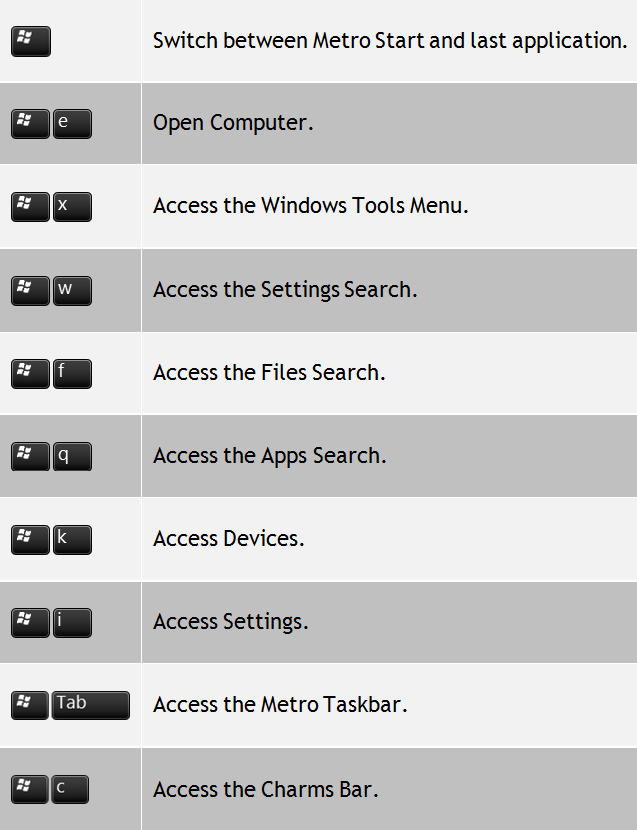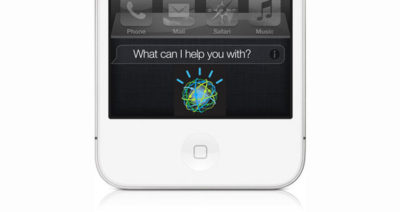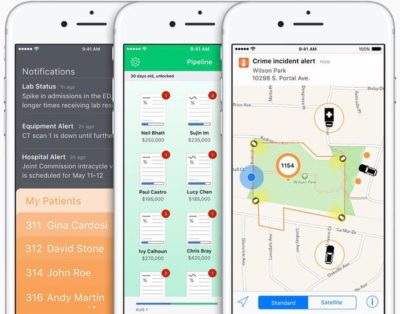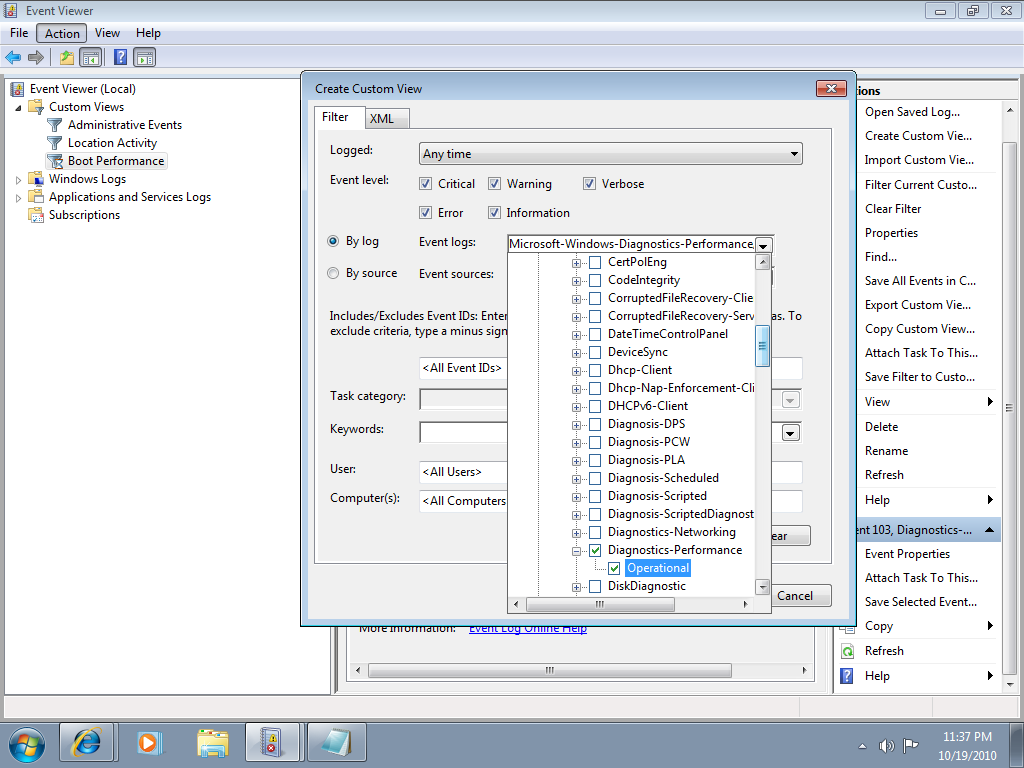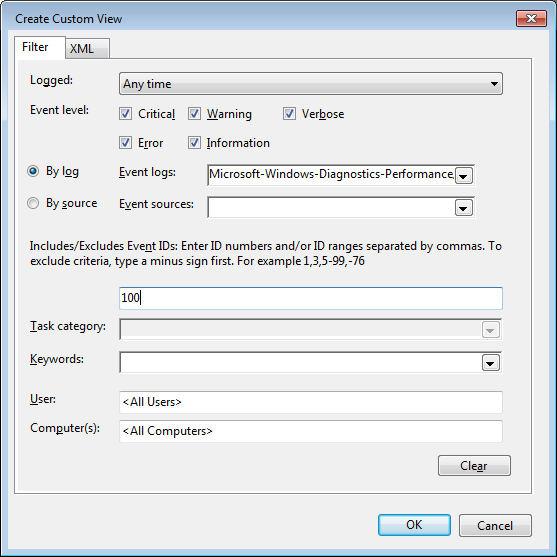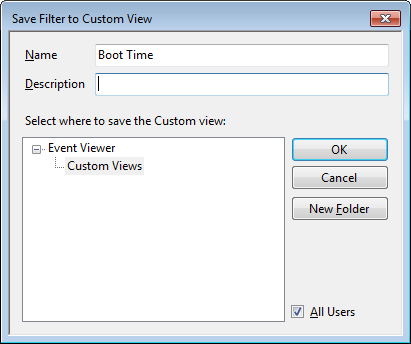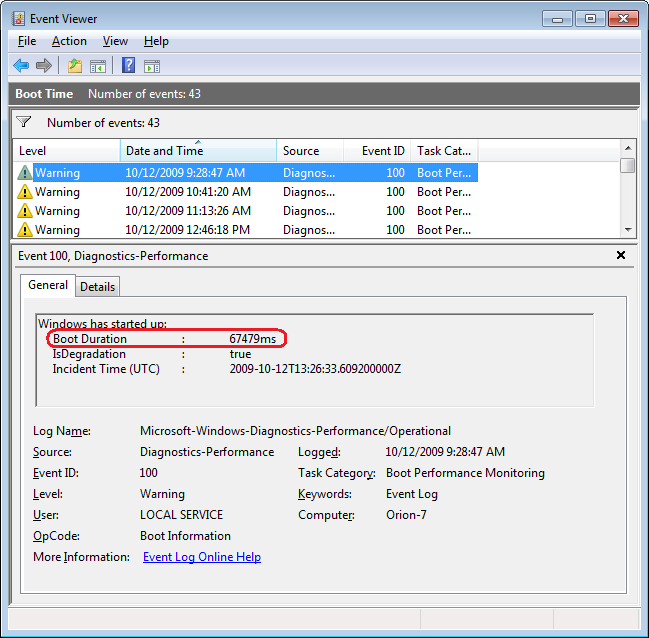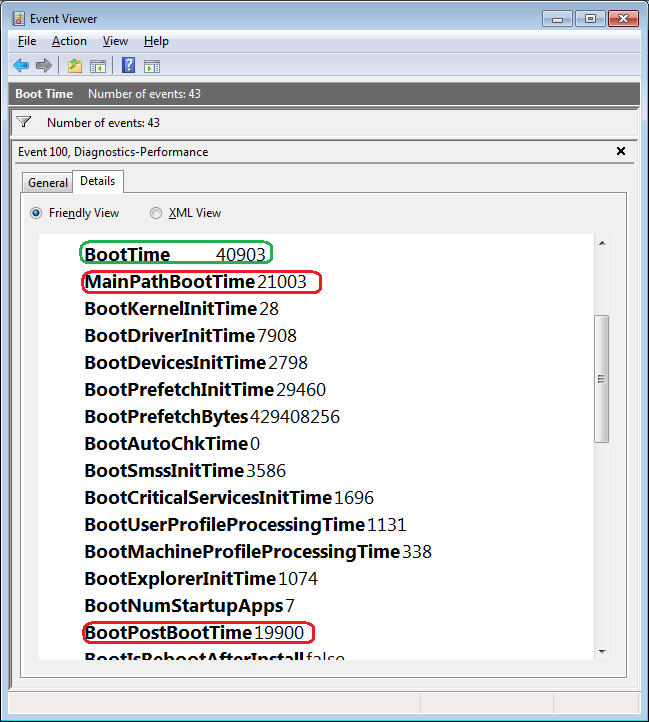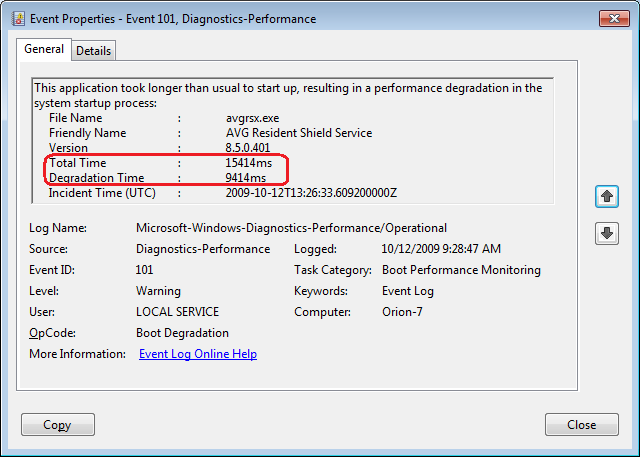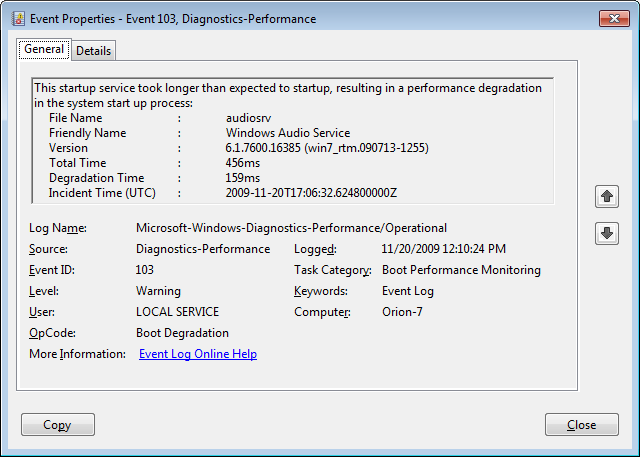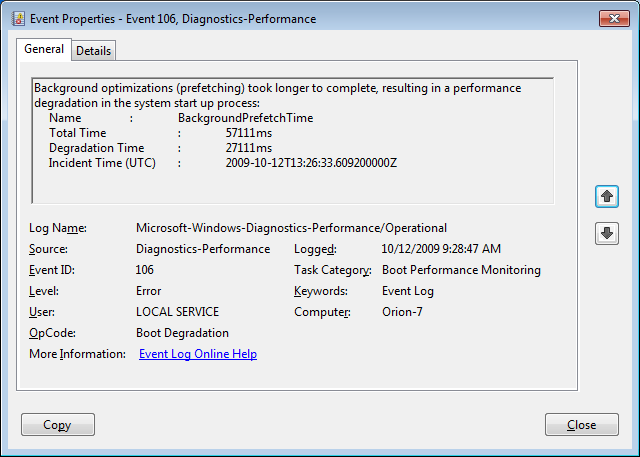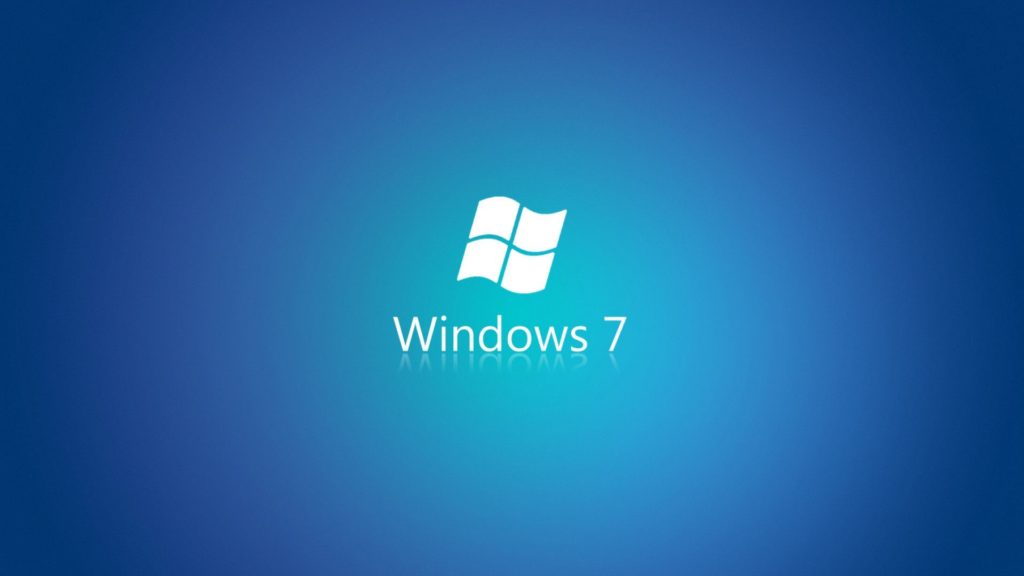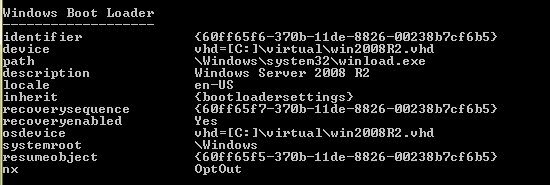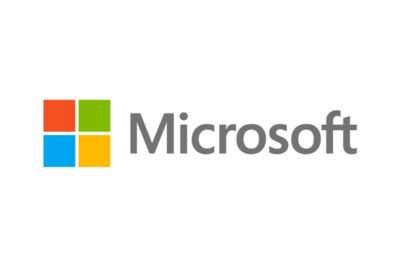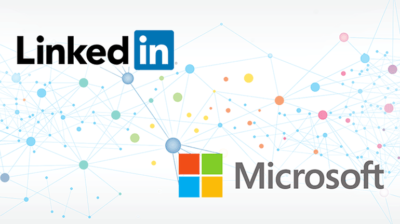Phishing emails flow into inboxes year-round, especially during the holidays. Here are some clues to help your users spot “fishy” emails.
Every day countless phishing emails are sent to unsuspecting victims all over the world. While some of these messages are so outlandish that they are obvious frauds, others can be a bit more convincing. So how do you tell the difference between a phishing message and a legitimate message? Unfortunately, there is no one single technique that works in every situation, but there are a number of things that you can look for. This article lists 10 of them.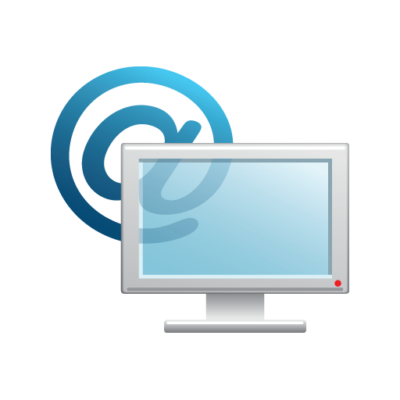
1: The message contains a mismatched URL
One of the first things I recommend checking in a suspicious email message is the integrity of any embedded URLs. Oftentimes the URL in a phishing message will appear to be perfectly valid. However, if you hover your mouse over the top of the URL, you should see the actual hyperlinked address (at least in Outlook). If the hyperlinked address is different from the address that is displayed, the message is probably fraudulent or malicious.
2: URLs contain a misleading domain name
People who launch phishing scams often depend on their victims not knowing how the DNS naming structure for domains works. The last part of a domain name is the most telling. For example, the domain name info.brienposey.com would be a child domain of brienposey.com because brienposey.com appears at the end of the full domain name (on the right-hand side). Conversely, brienposey.com.maliciousdomain.com would clearly not have originated from brienposey.com because the reference to brienposey.com is on the left side of the domain name.
3: The message contains poor spelling and grammar
Whenever a large company sends out a message on behalf of the company as a whole, the message is usually reviewed for spelling, grammar, and legality, among other things. So if a message is filled with poor grammar or spelling mistakes, it probably didn’t come from a major corporation’s legal department.
4: The message asks for personal information
No matter how official an email message might look, it’s always a bad sign if the message asks for personal information. Your bank doesn’t need you to send it your account number. It already knows what that is. Similarly, a reputable company should never send an email asking for your password, credit card number, or the answer to a security question.
5: The offer seems too good to be true
There is an old saying that if something seems too good to be true, it probably is. That holds especially true for email messages. If you receive a message from someone unknown to you who is making big promises, the message is probably a scam.
6: You didn’t initiate the action
If you get a message informing you that you have won a contest you did not enter, you can bet that the message is a scam.
7: You’re asked to send money to cover expenses
One telltale sign of a phishing email is that you will eventually be asked for money. You might not get hit up for cash in the initial message. But sooner or later, phishing artists will likely ask for money to cover expenses, taxes, fees, or something similar. If that happens, you can bet that it’s a scam.
8: The message makes unrealistic threats
Although most of the phishing scams try to trick people into giving up cash or sensitive information by promising instant riches, some phishing artists use intimidation to scare victims into giving up information. If a message makes unrealistic threats, it’s probably a scam.
9: The message appears to be from a government agency
Phishing artists who want to use intimidation don’t always pose as a bank. Sometimes they’ll send messages claiming to have come from a law enforcement agency, the IRS, the FBI, or just about any other entity that might scare the average law-abiding citizen. But here, government agencies don’t normally use email as an initial point of contact. That isn’t to say that law enforcement and other government agencies don’t use email. However, law enforcement agencies follow certain protocols. They don’t engage in email-based extortion—at least, not in my experience.
10: Something just doesn’t look right
In Las Vegas, casino security teams are taught to look for anything that JDLR—just doesn’t look right, as they call it. The idea is that if something looks off, there’s probably a good reason why. This same principle almost always applies to email messages. If you receive a message that seems suspicious, it’s usually in your best interest to avoid acting on the message.
Have questions?
Get help from IT Experts/Microsofts Cloud Solutions Partner
Call us at: 856-745-9990 or visit: https://southjerseytechies.net/
South Jersey Techies, LLC is a full Managed Web and Technology Services Company providing IT Services, Website Design Services, Server Support, Network Consulting, Internet Phones, Cloud Solutions Provider and much more. Contact for More Information.
To read this article in its entirety click here.