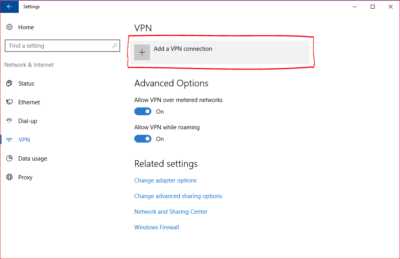Manual Setup
Step 1
Click Start button in the bottom left corner of the screen (the one with Windows logo). Go to “Settings“.
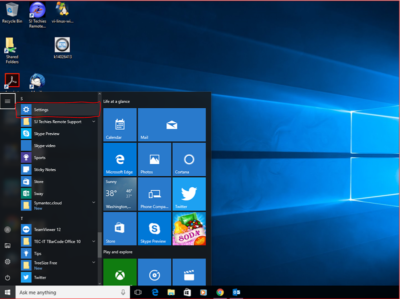
Step 2
Go to “Network & Internet“.
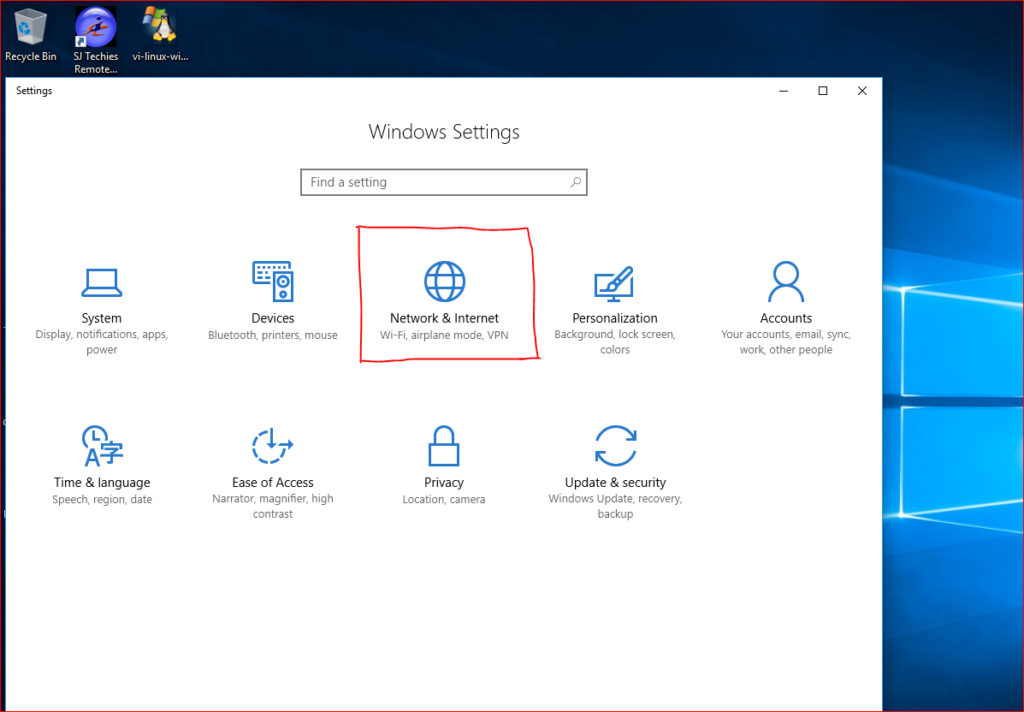
Step 3
Select “VPN” in the menu on the left.
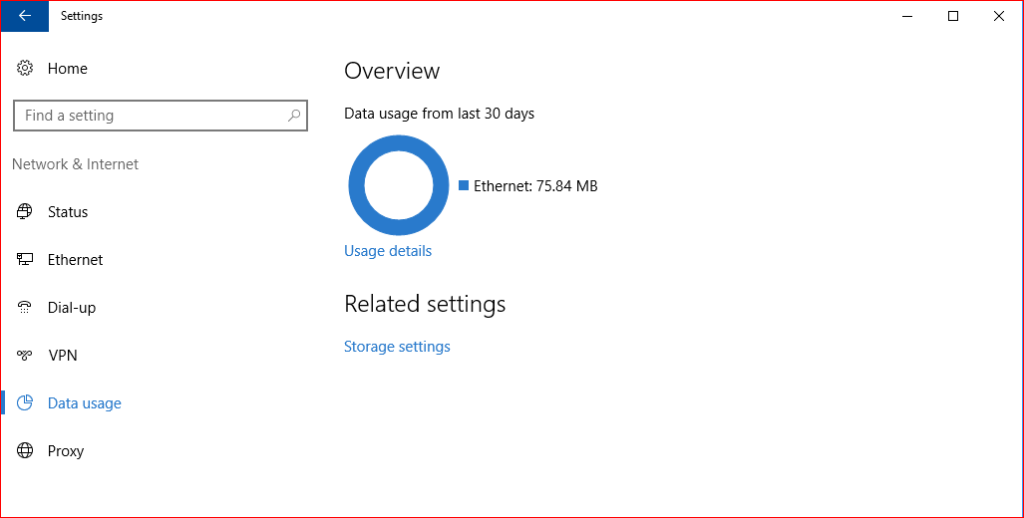
Step 4
Click “Add a VPN connection“.
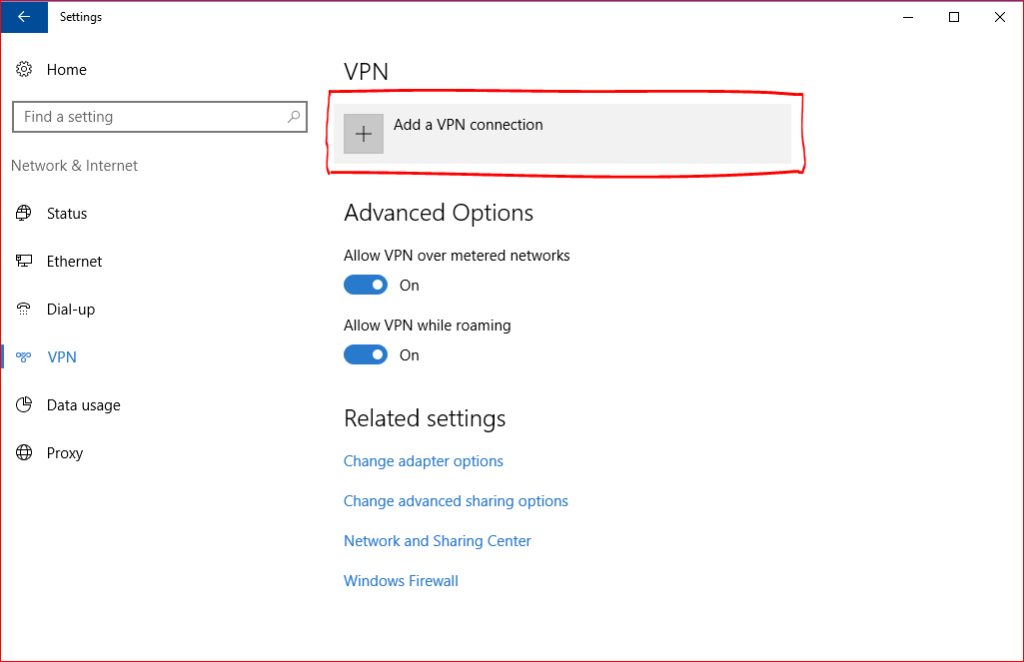
Step 5
For the “VPN Provider” select “Windows (built-in)“. Connection name can be any as you like for example SouthJerseyTechiesVPN.
“Server name or address” is your server address. It is not “pptp.sjtechies.com”, that is just an example.
For “VPN type” select “Point to Point Tunneling Protocol (PPTP)“.
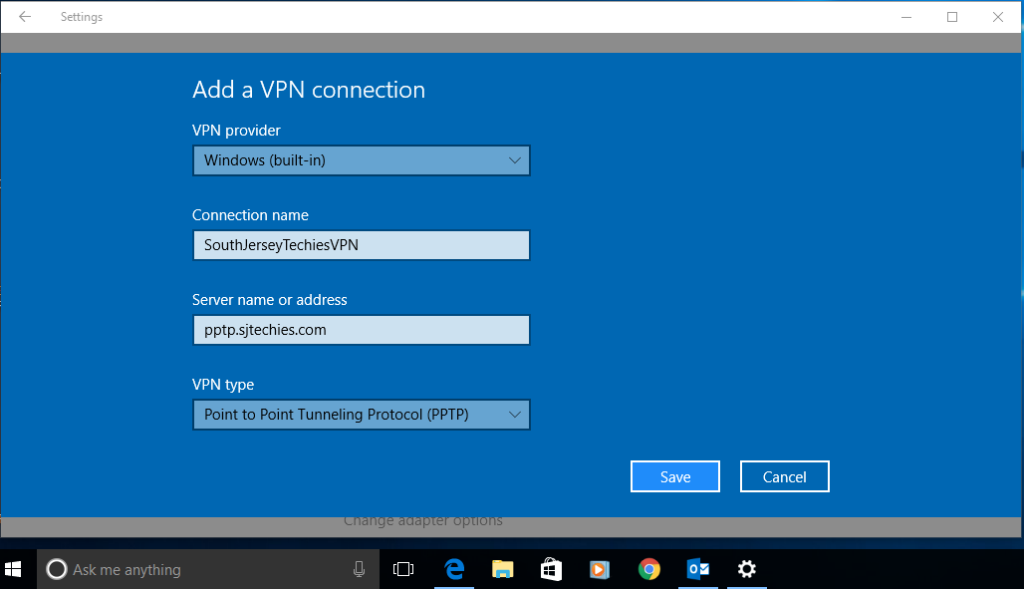
Step 6
Scroll the window if needed and fill the “Username” and “Password” fields.
Check “Remember my sign-in info” and click “Save” button.
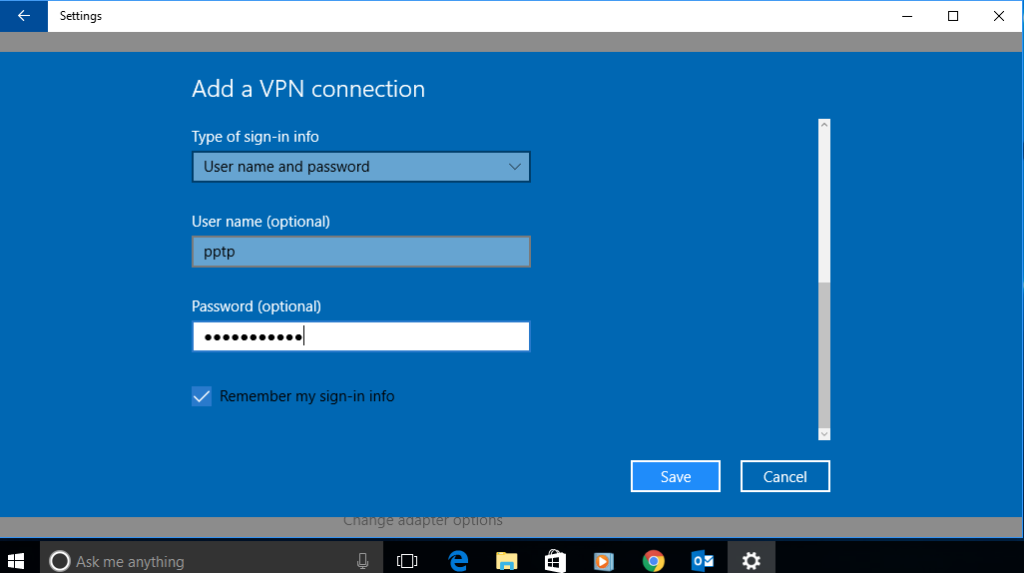
Step 7
After that you will see the newly created connection. Click on it.
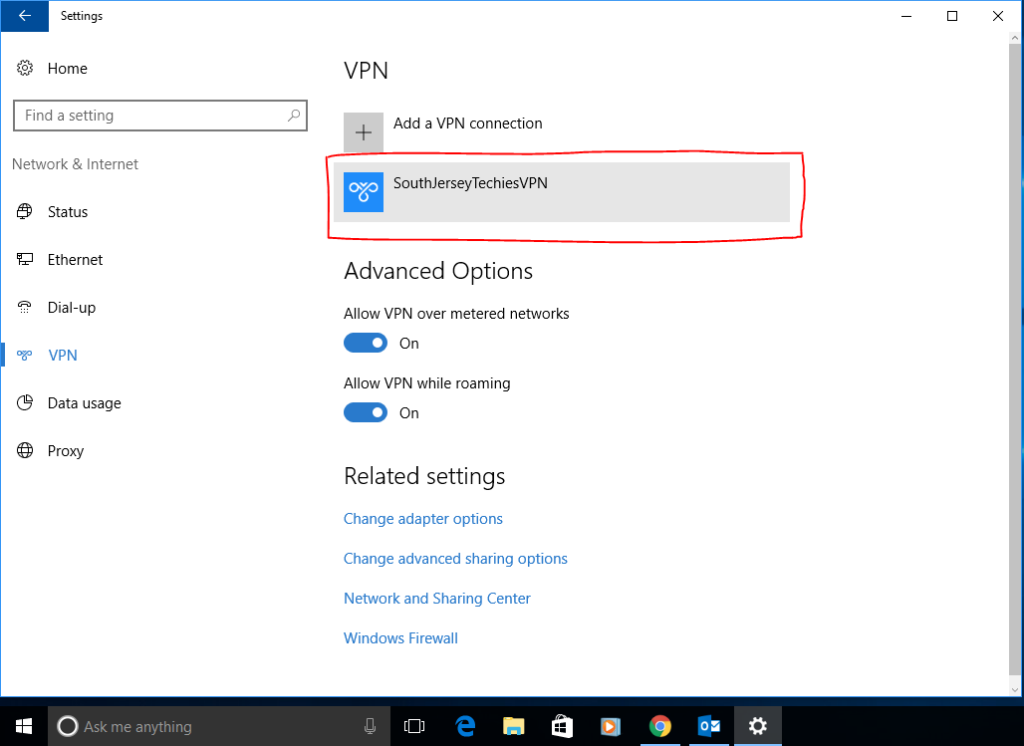
Step 8
Click the “Connect” button.
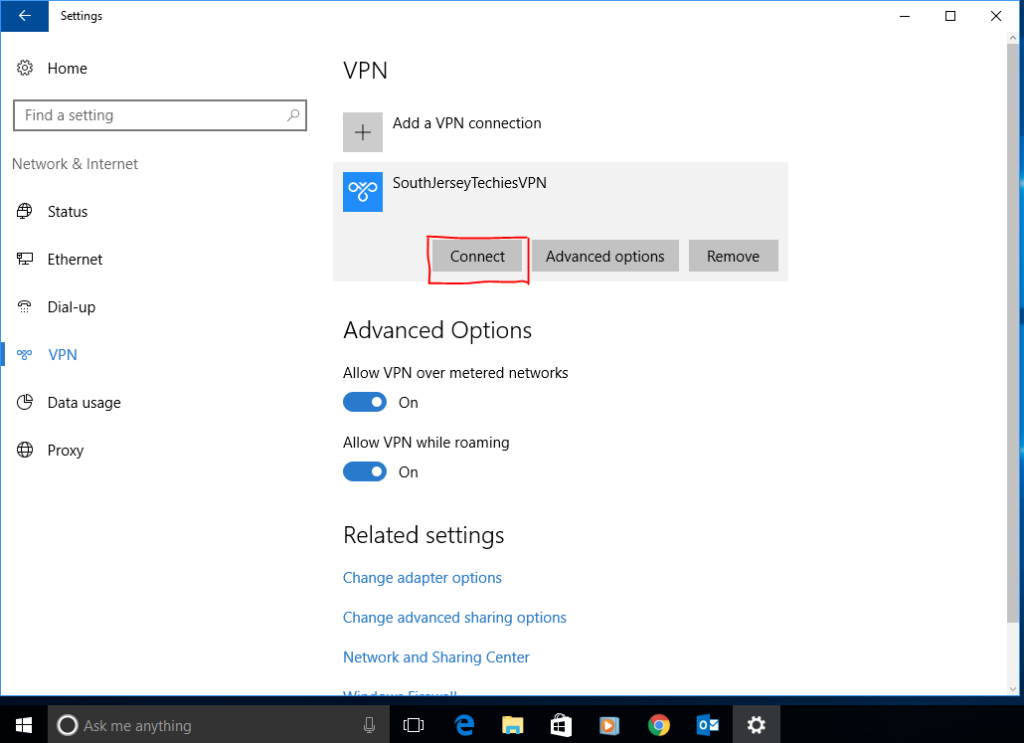
Step 9
After a while it will connect and show you “Connected” status.
Step 10
You can also check the VPN status in the Network applet (the icon in your system tray at the bottom right).
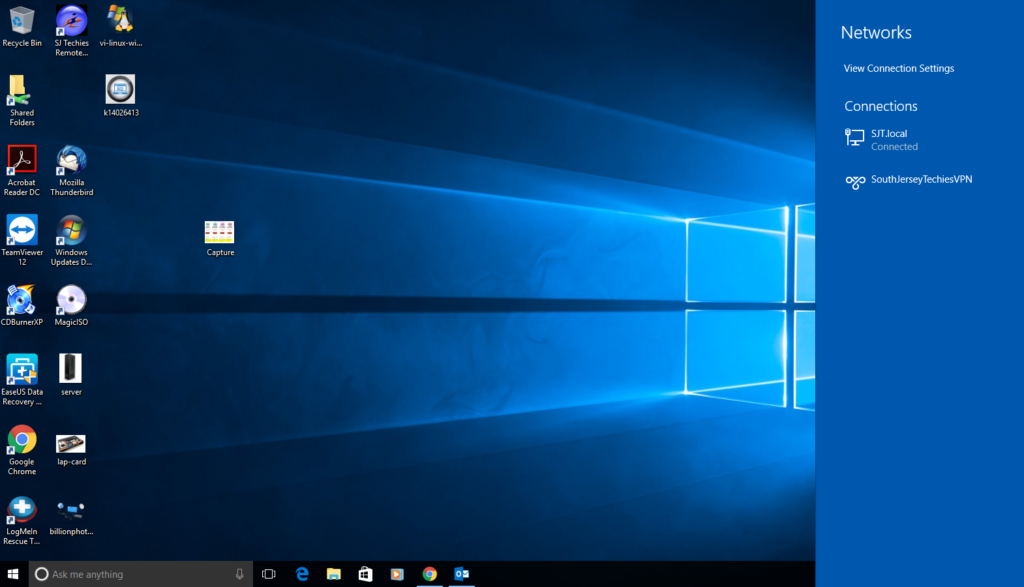
Connecting the PPTP on Windows 10
Find the network connections icon in the bottom right corner of the screen (near the clock). The icon can be in the shape of computer display or wireless signal meter (you can see it on Step 10). Click on that icon. In the appeared list click on any network connection.
After that you will see another window with the connection list, click on the SouthJerseyTechiesVPN connection (the connection name can be different, you have set it up on Step 5).
Click the “Connect” button under the connection name.
Disconnecting the PPTP on Windows 10
Find the network connections icon in the bottom right corner of the screen (near the clock). The icon can be in the shape of computer display or wireless signal meter (you can see it on Step 10). Click on that icon. In the appeared list click on any network connection.
After that you will see another window with the connection list, click on the SouthJerseyTechiesVPN connection (the connection name can be different, you have set it up on Step 5).
Click the “Disconnect” button under the connection name.
Have questions?
Get answers from Microsofts Cloud Solutions Partner!
Call us at: 856-745-9990 or visit: https://southjerseytechies.net/
South Jersey Techies, LL C is a full Managed Web and Technology Services Company providing IT Services, Website Design Services, Server Support, Network Consulting, Internet Phones, Cloud Solutions Provider and much more. Contact for More Information.