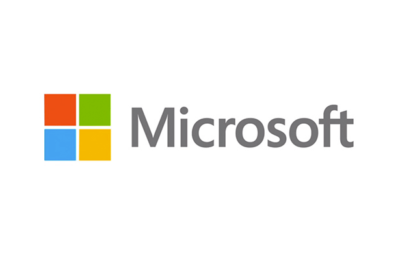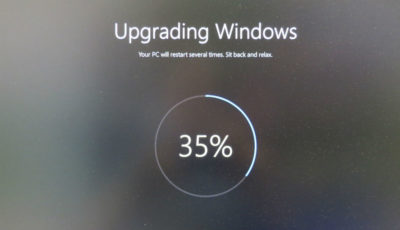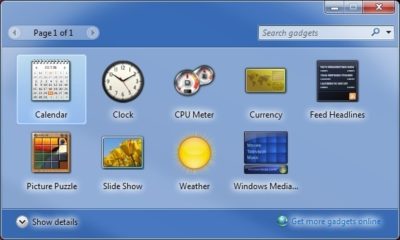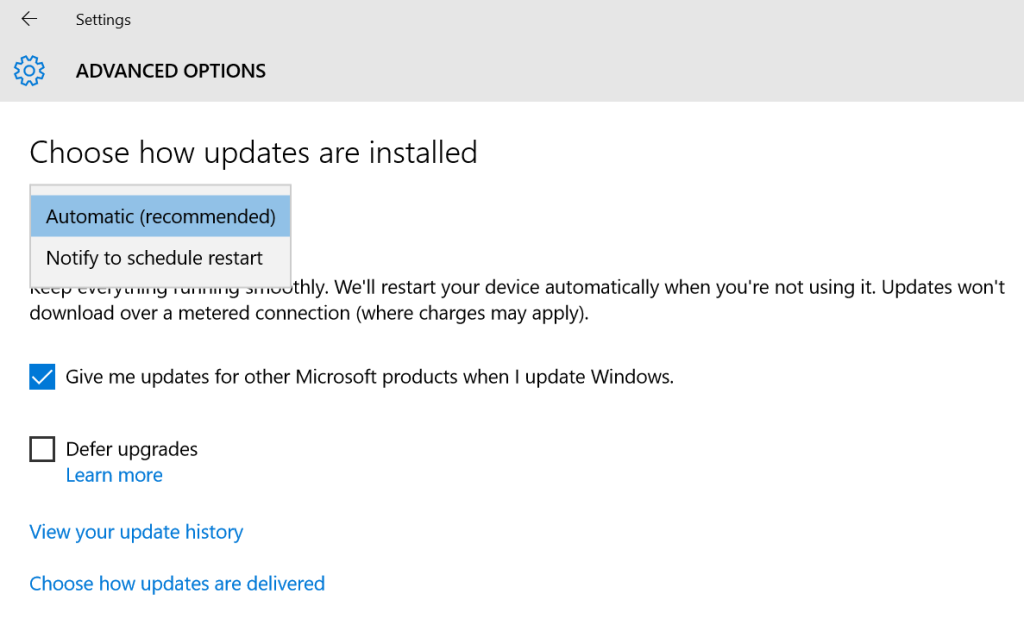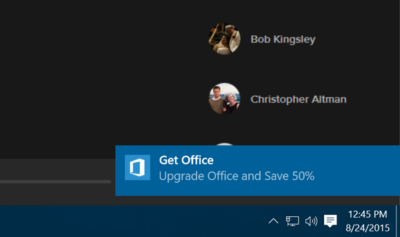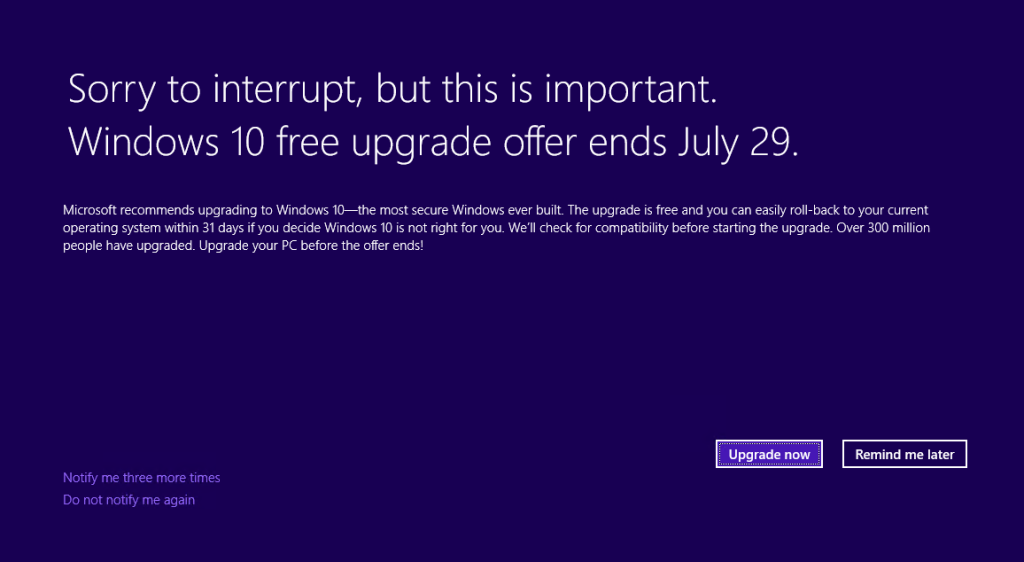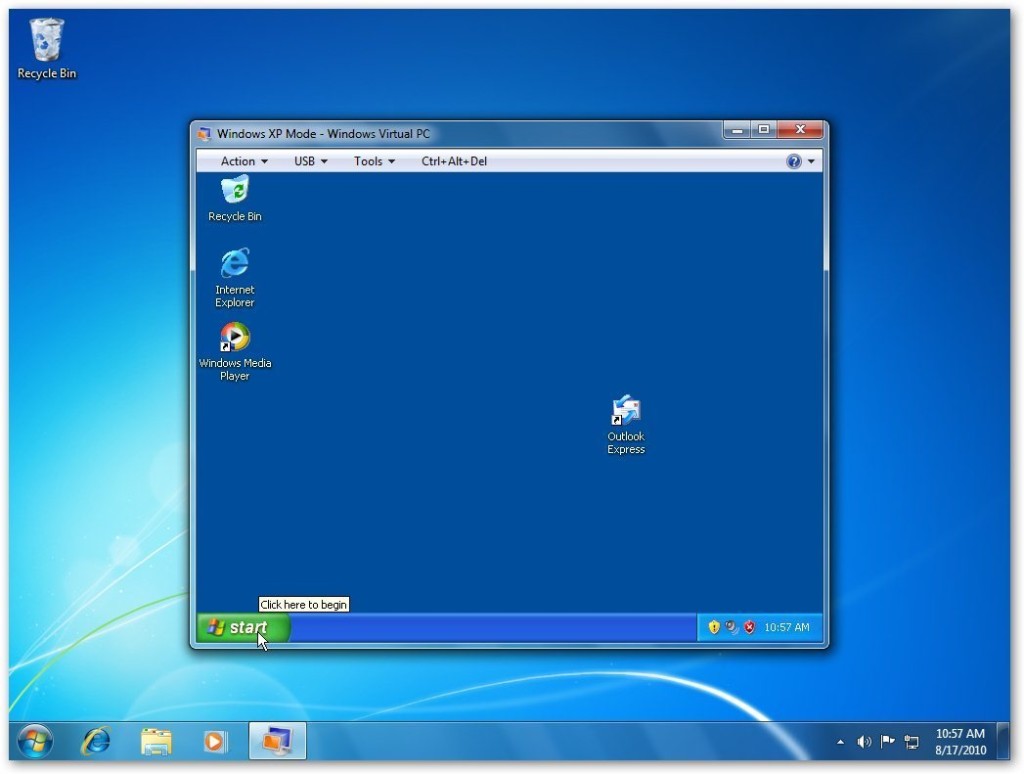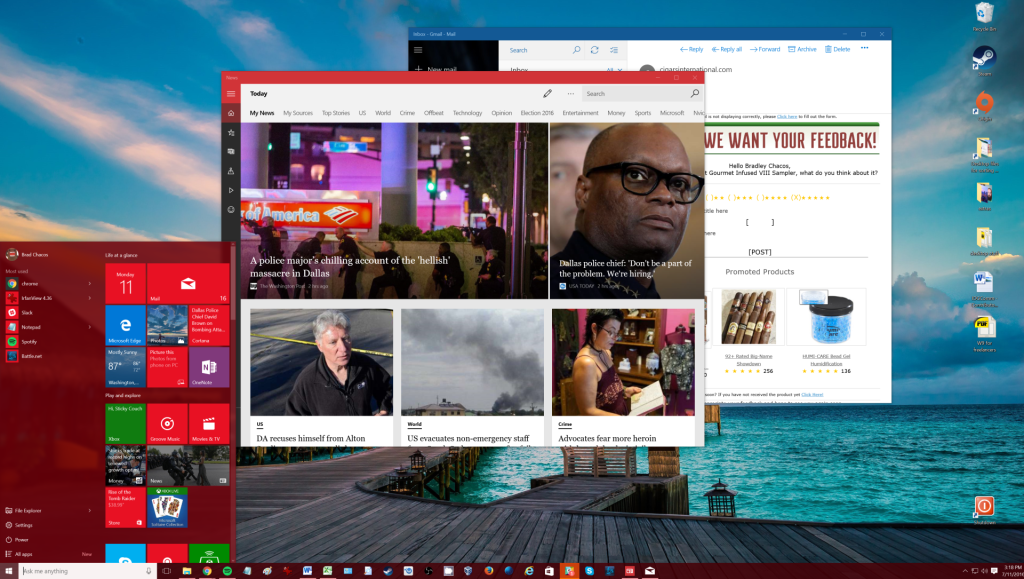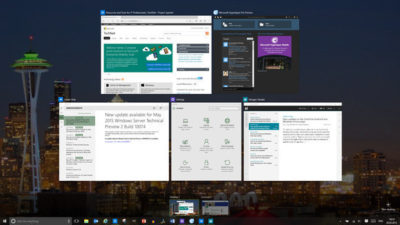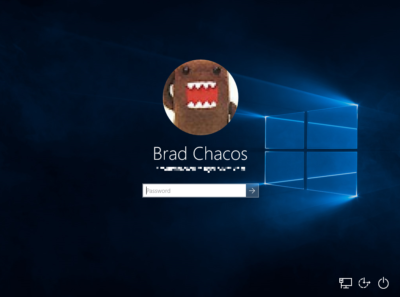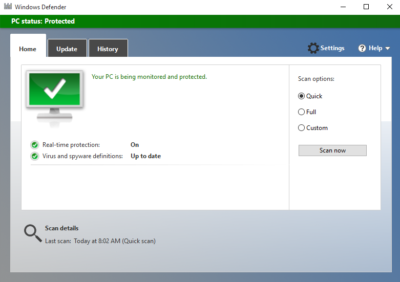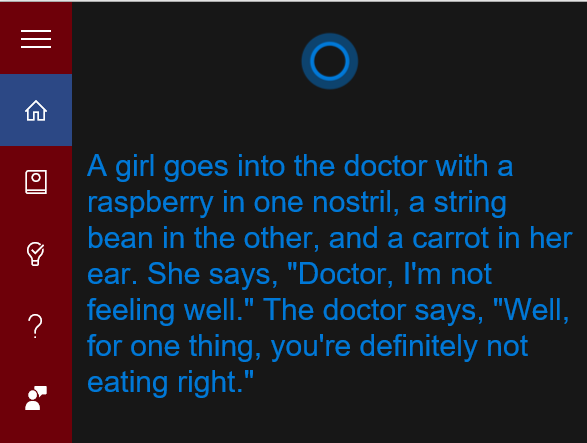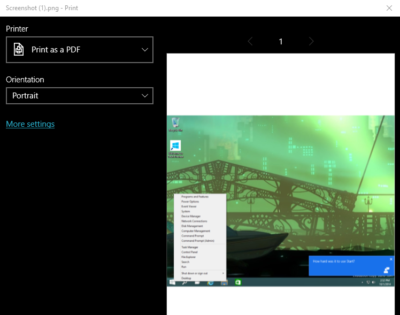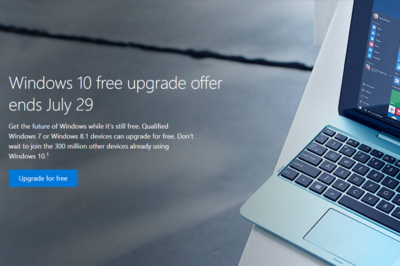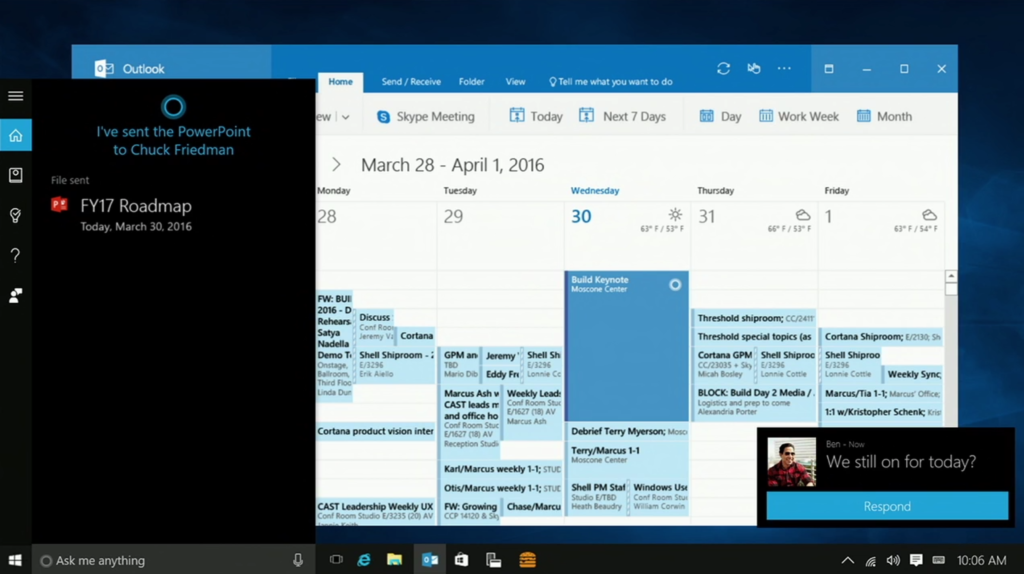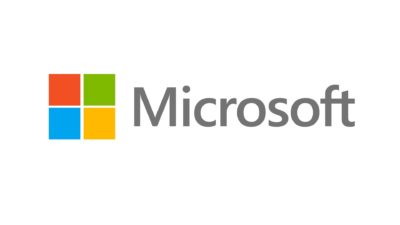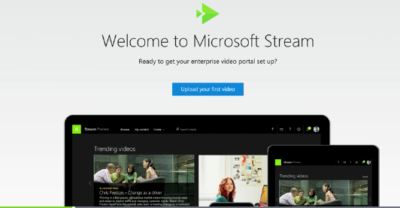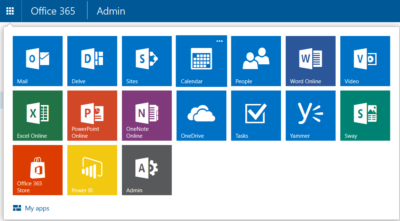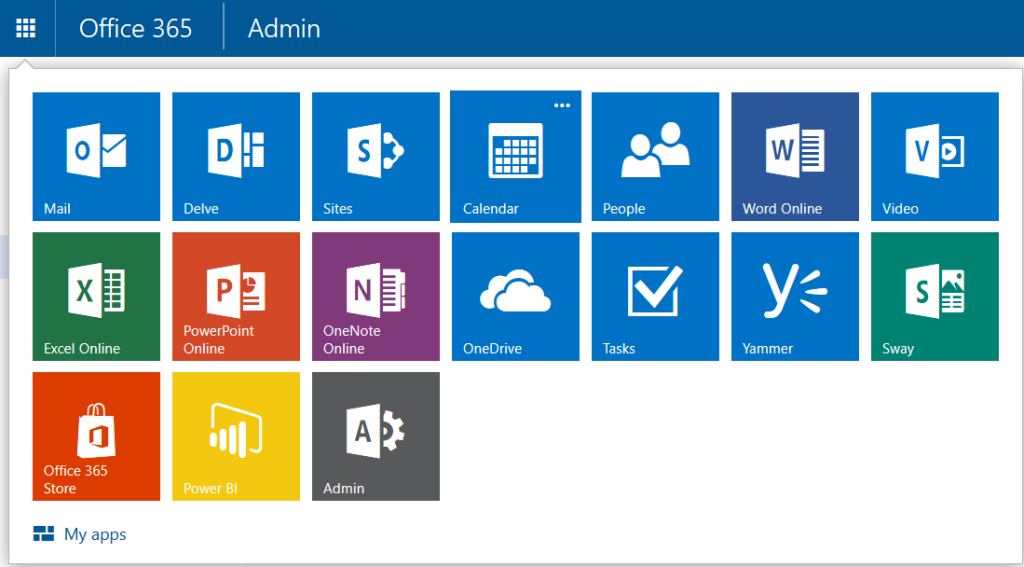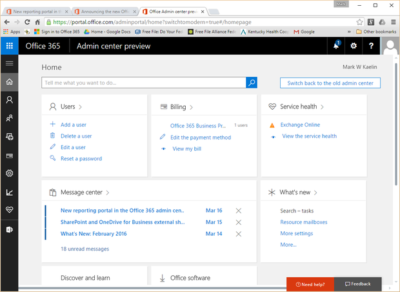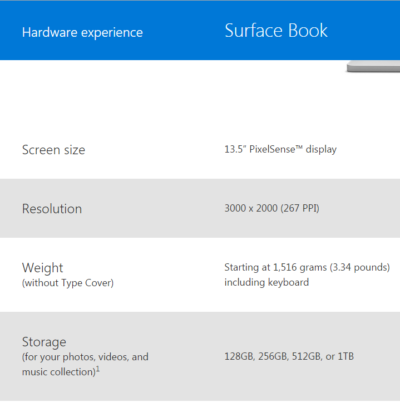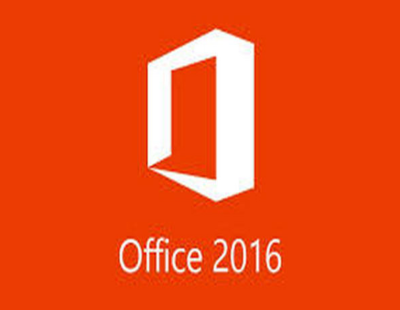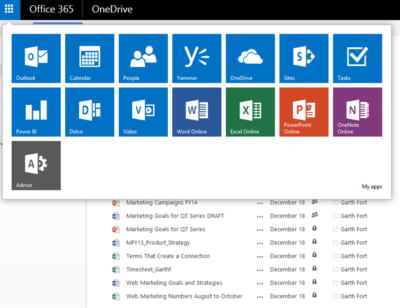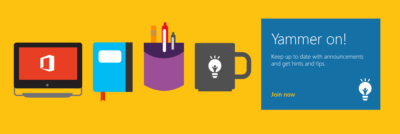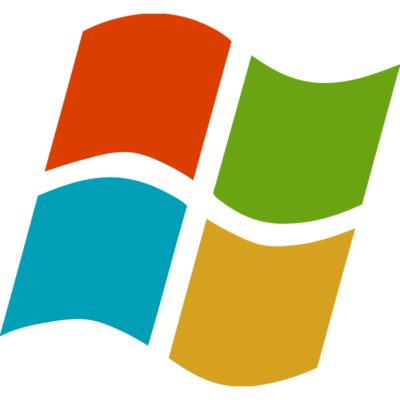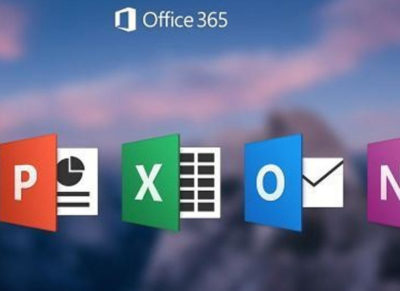It’s now possible for your computer to be updated to Windows 10 without your explicit content.
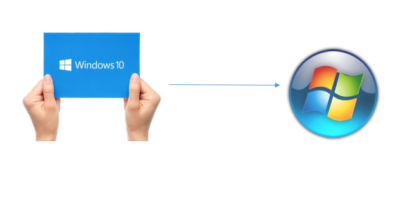 Microsoft’s putting away the carrots and breaking out the sticks in its quest to migrate 1 billion users to Windows 10 over the next couple of years.
Microsoft’s putting away the carrots and breaking out the sticks in its quest to migrate 1 billion users to Windows 10 over the next couple of years.
After pushing out the free upgrade as a Recommended update to Windows 7 and 8 users earlier this year—which means that you downloaded the initial installation bits if you use the default Windows Update, like most people should—Microsoft changed its nagging pop-up prompt in an insidious way over the past week. For the past six months, the “Get Windows 10” pop-up asked permission to start an update, but lacked a “No thanks” option, so the only way to avoid it was to close the window by pressing the X in the upper-right hand corner. Now, the pop-up says “We will upgrade you at this time,” and pressing the X counts as consent. You need to click a small, easily missed link in the pop-up to cancel the upgrade, instead.
It’s a nasty bait-and-switch after months of using an incessant pop-up—which can’t be disabled without the help of registry hacks and other advanced tricks—that wore down users, encouraging them to simply X out of the irritant when it appeared each and every time they opened their computer. Worse, it’s now possible for your computer to be updated to Windows 10 without your explicit content.
Judging by the hundreds of comments on Reddit, Twitter,PCWorld, my inbox, and other places across the web in response to the situation, a lot of people are finding themselves upgrading unintentionally. And, well, a lot of them are pissed.
Fortunately, it’s easy to roll your PC back to Windows 7 or 8 after installing Windows 10.
How to reverse a Windows 10 upgrade
The easiest time to say “No” is during the initial setup process. If you decline Windows 10’s end user license agreement, it’ll bring you back to your older operating system.
But what if it’s too late for that?
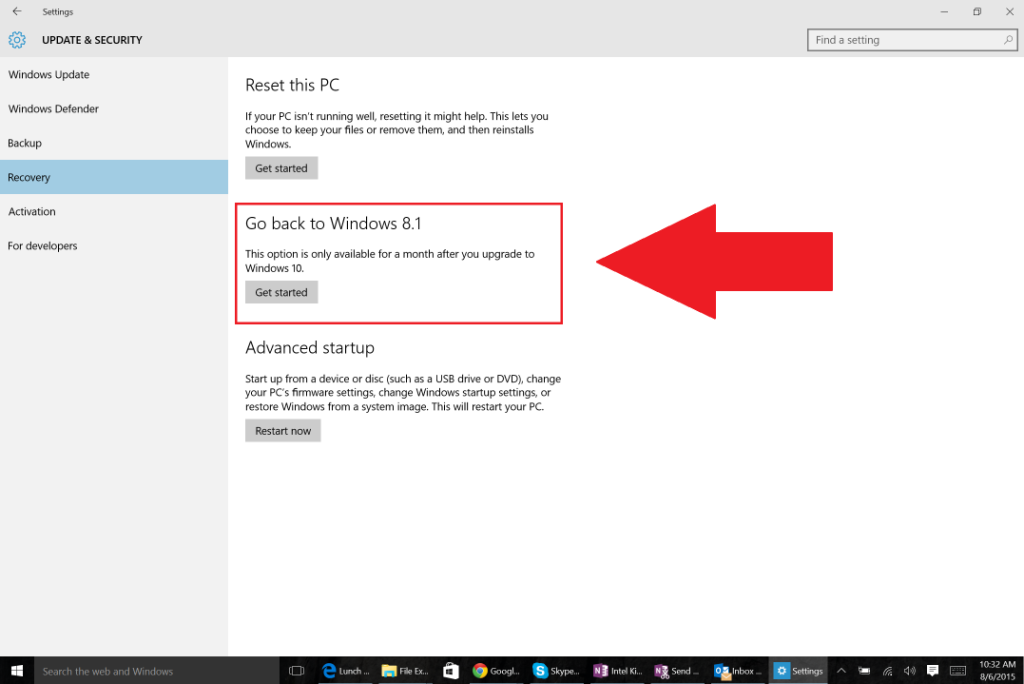
You’re allowed to roll back to your previous Windows version for 30 days after upgrading to Windows 10. Simply open the Start menu and head to Settings > Update & Security > Recovery. If you’re eligible to downgrade, you’ll see an option that says “Go back to Windows 7” or “Go back to Windows 8.1,” depending on which operating system you upgraded from. Simply click the Get started button and go along for the ride.
Once you’ve returned to your previous version of Windows, you need to tinker with it to perfect your setup once again. In particular, you may need to reinstall some programs, and don’t forget to use your Windows 7 password rather than your Windows 10 password if you created a Microsoft Account for the new operating system during the set-up process.
Stop it from happening again
Once you’ve upgraded a PC to Windows 10, you’ll always be able to do so again in the future. But if you aren’t enticed by Windows 10’s best features and more subtle awesome tweaks—a feeling I completely understand after a non-consensual upgrade—you can turn to a pair of helpful tools to disable the Windows 10 upgrade prompts from returning.
GWX Control Panel was the first anti-Windows 10 pop-up tool on the block, and it works marvelously, though its complicated user interface is full of granular options and may turn off some people. Never10 by noted security researcher performs the same basic task in a much simpler way. Either program does the trick.
GWX Control Panel and Never10 will also prevent your computer from being upgraded to Windows 10 if it hasn’t yet. Installing one of those is a much better option than disabling Windows Updates completely to avoid Microsoft’s pestering, as disabling patches can leave you vulnerable to new security flaws.
Now for the good news: Microsoft says it plans to phase out the GWX pop-up once it starts charging for the Windows 10 upgrade in July. Fingers crossed.
Have questions?
Get answers from Microsofts Cloud Solutions Partner!
Call us at: 856-745-9990 or visit: https://southjerseytechies.net/
South Jersey Techies, LL C is a full Managed Web and Technology Services Company providing IT Services, Website Design Services, Server Support, Network Consulting, Internet Phones, Cloud Solutions Provider and much more. Contact for More Information.
To read this article in its entirety click here.