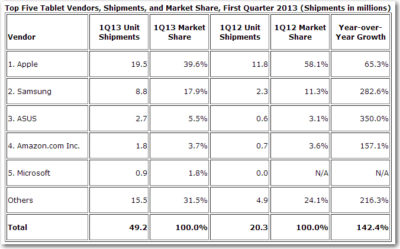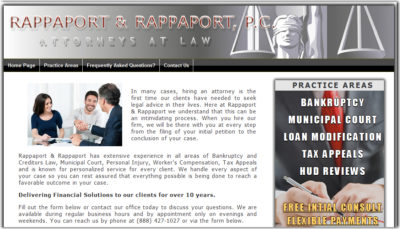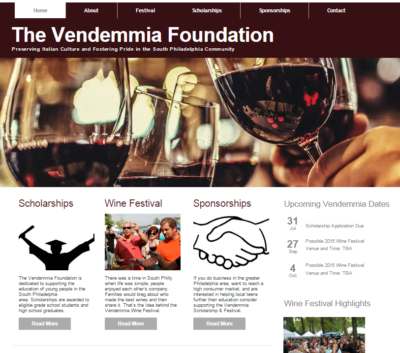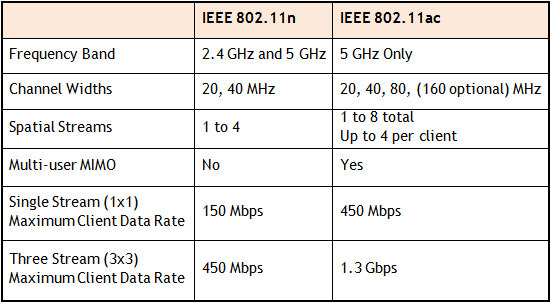Microsoft kicks off Windows 8, on sale today
Microsoft hopes it can capture the imaginations of tech consumers again, as Apple has.
That was the subtext Thursday for a splashy launch of Microsoft’s Windows 8, the new operating system upgrade on sale today.
“What you’ve seen and heard should leave no doubt that Microsoft’s Windows 8 shatters perceptions of what a PC truly is,” said Microsoft CEO Steve Ballmer. “We’ve re imagined Windows and kicked off a new era for Microsoft and our customers.”
For the first time, the new Windows has a touch-screen interface, with movable tiles, instead of the traditional “Start Menu” and screen. For older computers that upgrade, the touch-screen will not be accessible, but the tiles can be accessed by mouse or touch-pad.
Microsoft says that 1 billion people use its Windows operating system, with 670 million on Microsoft’s Windows 7, which was introduced in 2009.
At Thursday’s launch party, PC partners — including Lenovo, Sony, Toshiba, Dell and Hewlett-Packard — showed off new computers sporting Microsoft’s Windows 8. Many of the laptops have splashy new designs with removable screens that morph into portable tablets.
Microsoft’s new operating system works on tablets and traditional PCs and laptops. Despite twin versions, Windows 8 and Windows RT, Microsoft is taking a notably different course than Apple by providing the same look and feel to both types of devices.
Apple still markets separate operating systems for Macintosh computers (OS X Mountain Lion) and for the iPhone, iPad and iPod Touch (iOS 6), even though some features are common to both operating systems.
“I think they did a really good job of reintroducing themselves to the consumer today, Microsoft, not just Windows,” says Michael Gartenberg, analyst for technology research firm Gartner.
He says part of Microsoft’s challenge is to explain to consumers why the radically different approach is better.
“Consumers have shown a willingness to learn. They learned how to use mice and keyboards. They learned how to use touch and pinch-to-zoom. They can learn how to do this, too,” he says.
Microsoft’s unified approach to the operating system is based on its belief that touch-screens will soon dominate PCs, says Ross Rubin, principal analyst at Reticle Research.
“Rather than come to market with another tablet operating system — seeing how (Google’s) Android has struggled in that space — they (Microsoft) decided to leverage the high shipping volumes of PCs every year in order to build developer support for a tablet operating system,” he says.
To View Full Article Click Here