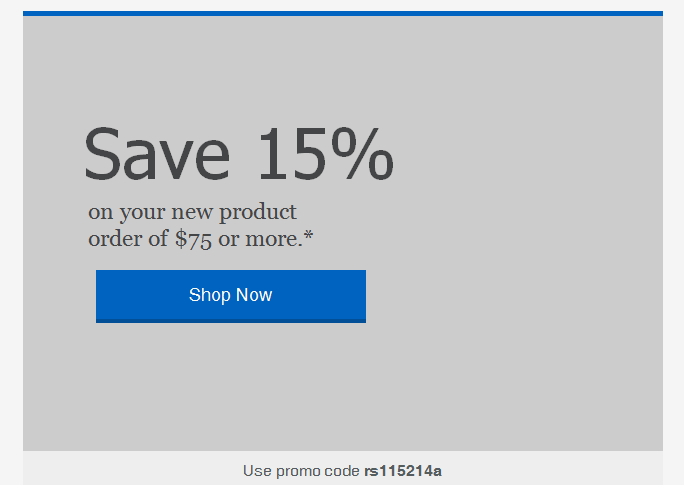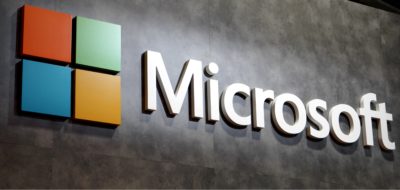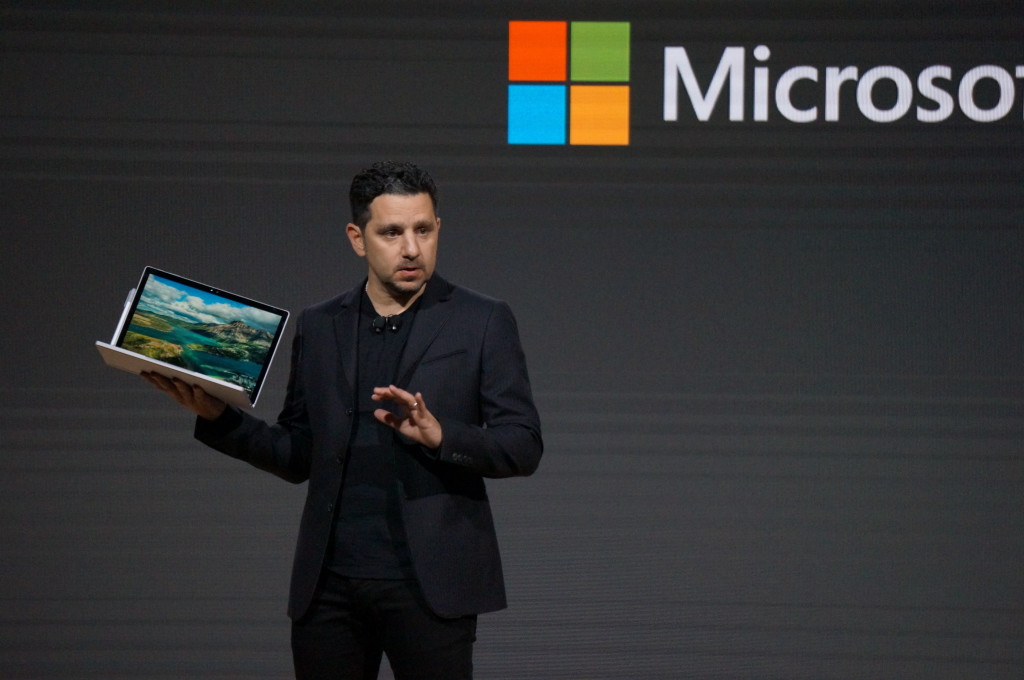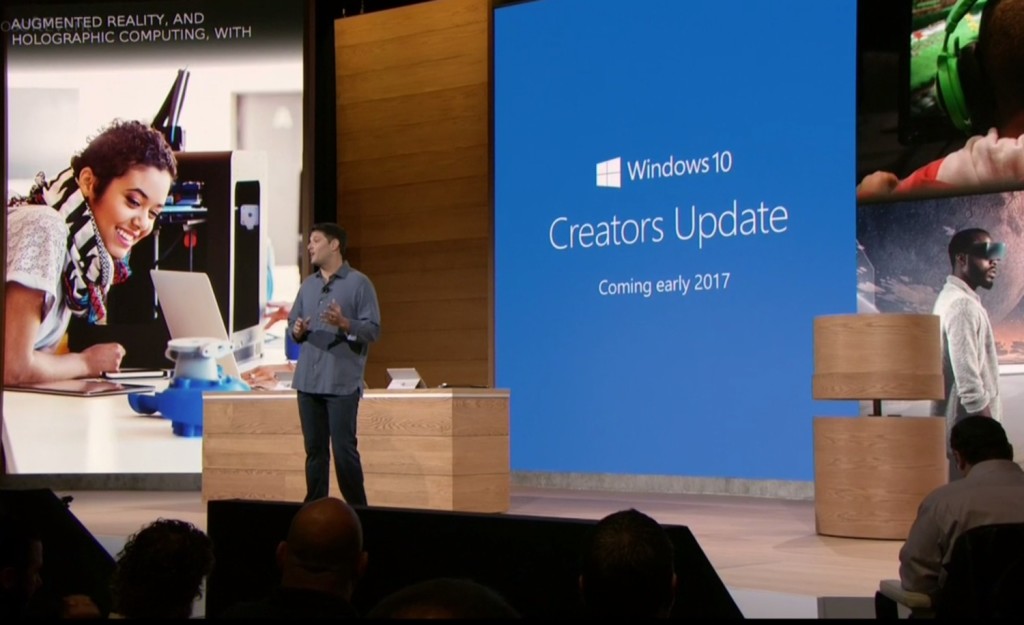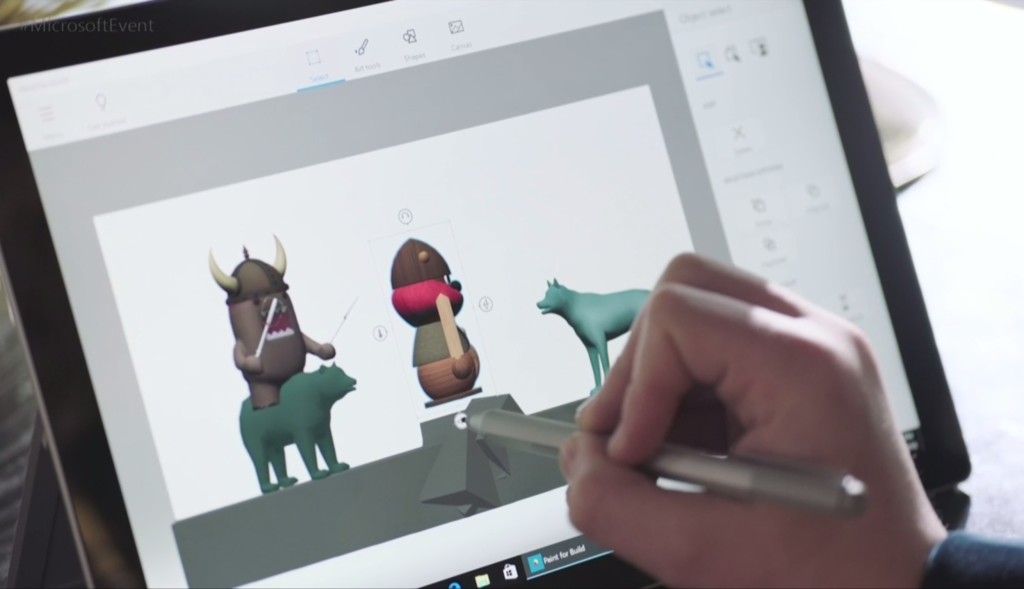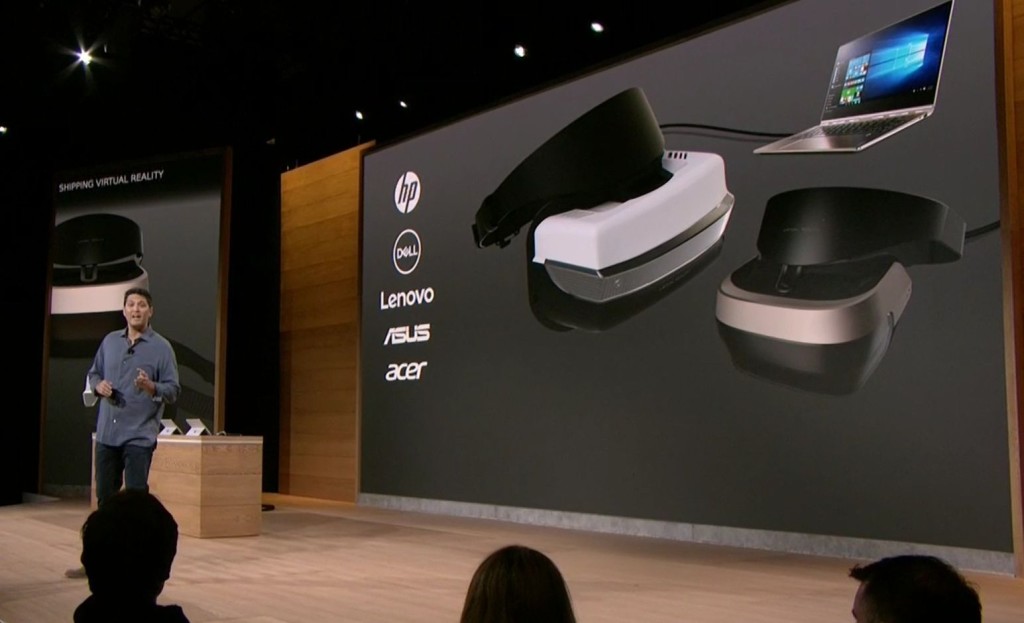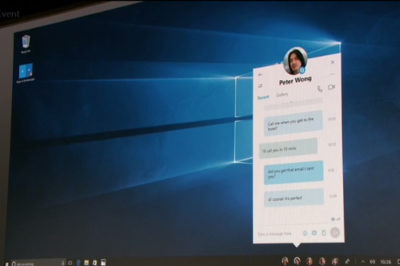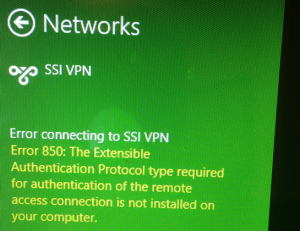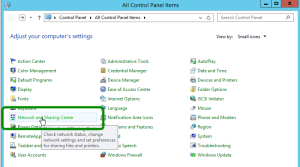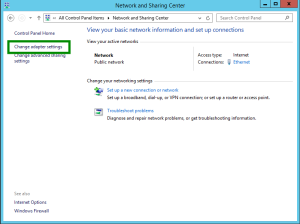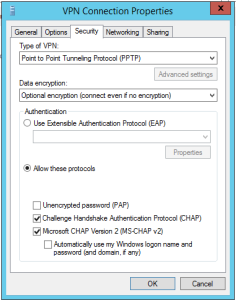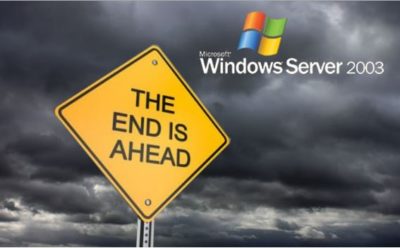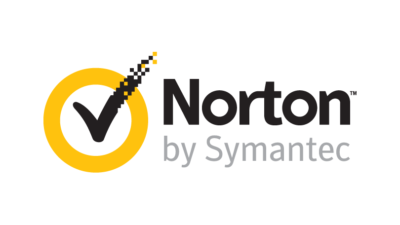Microsoft Office 365 has taken market share from Google Apps and Google isn’t taking it lying down. Are we looking at the start of a price war?
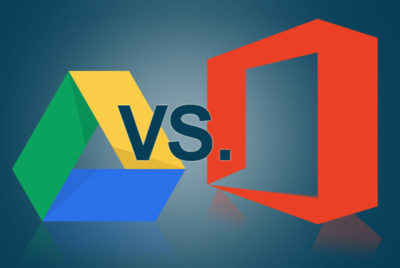
According to an August 2015 report, Microsoft Office 365 has surpassed Google Apps and now controls more than 25% of the enterprise market—triple the enterprise market share the company held just a year ago. That is some serious growth and it hasn’t gone unnoticed by the folks at Alphabet (aka Google).
Details
On October 19, 2015, Rich Rao, head of global sales for Google Apps for Work announced a new program specifically designed to turn the tide against Microsoft Office 365’s advance.
In a nutshell, enterprises with preexisting contracts for a competitor’s office suite (read Office 365) looking to switch to Google Apps can do so and not pay any additional fees until the competitor’s contract has run its course. In essence, switching enterprises will pay Microsoft’s contract while they use Google Apps.
When the preexisting contract is over, enterprises sign a new contract with Google Apps. The announcement also suggests that Google will pay some of the transition costs through a special program offered by its Google for Work Partners service.
This is a bold move by Google and it signals that the company is reeling from the sudden surge of Microsoft Office 365. I don’t think Google was expecting this level of competition for its Google Apps suite.
Microsoft’s response
The ball is now in Microsoft’s court. There should be some kind of serious strategic response offered by Microsoft—that is, if it intends to maintain the growth of Office 365 in the enterprise market. Letting the tremendous advances in its market share over the last year erode would be irresponsible.
One strategy Microsoft may consider is lower subscription prices.
The basic enterprise version of Google Apps carries a subscription price of $5 per user. The basic enterprise version of Office 365 carries a subscription price of $8 per user. That $3 difference can really add up for a large enterprise and there may be some wiggle room for Microsoft to lower the per-user price for its service.
Cola wars. Pizza wars. We have seen major international companies take part in price wars in the past, and in the end, not much has been resolved. So I don’t think lowering their subscription prices is really the best strategy for Microsoft.
There is another way.
It’s all about collaboration
The basic applications offered by Office 365 and Google Apps—word processing, spreadsheets, emails, calendar, etc.—are similar. Office 365’s applications do have more features and deeper capabilities. Of course, Google Apps claims its lack of features is a good thing because its apps are simpler to use.
However, in this day and age, the real battleground for enterprise markets exists in features outside the basic office suite. The real battleground lies in cloud and collaboration services, including collaboration tools, storage, video communication, and document sharing. The cloud is where Microsoft and Google are going to fight their battle for productivity suite superiority.
And cloud is where Microsoft has been winning handily for the past year or so. I believe the new cloud and collaboration emphasis of Office 365 has taken Google by surprise. I think Google has realized that Microsoft has upped its game and that it can’t coast into increased enterprise market share by merely offering a lower-price, simpler productivity suite.
It may have been an indirect battle before, but Microsoft and Google are now engaged in a mano a mano fight for enterprise market share in the productivity software category. It will be interesting to see how this strategic battle between two superpowers plays out. I just hope each side takes appropriate steps to avoid collateral damage.
Have questions?
Get help from IT Experts/Microsofts Cloud Solutions Partner
Call us at: 856-745-9990 or visit: https://southjerseytechies.net/
South Jersey Techies, LLC is a full Managed Web and Technology Services Company providing IT Services, Website Design Services, Server Support, Network Consulting, Internet Phones, Cloud Solutions Provider and much more. Contact for More Information.
To read this article in its entirety click here.