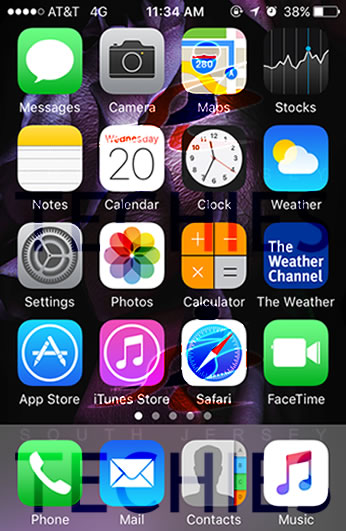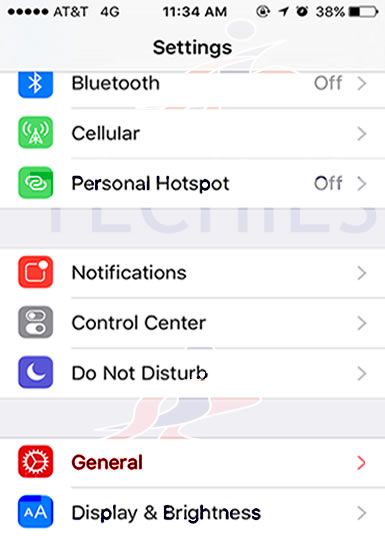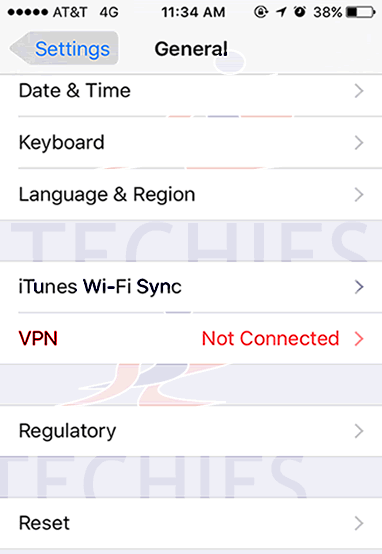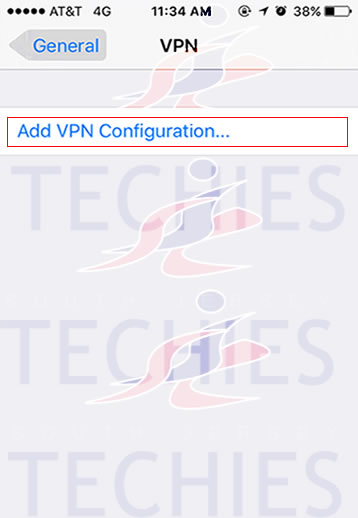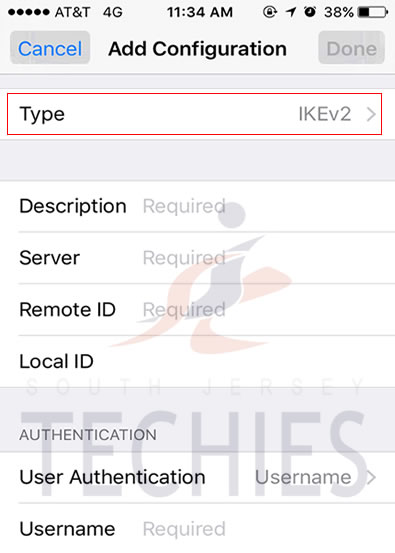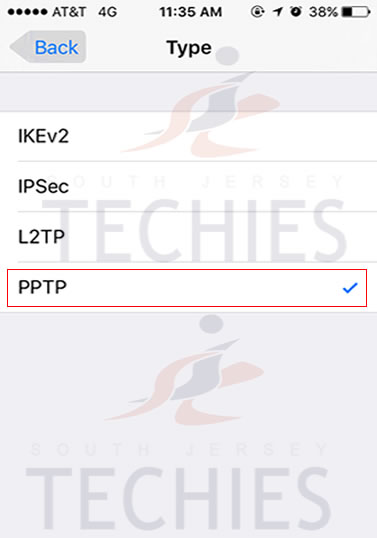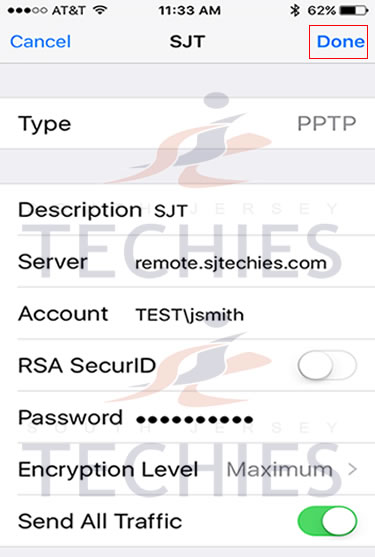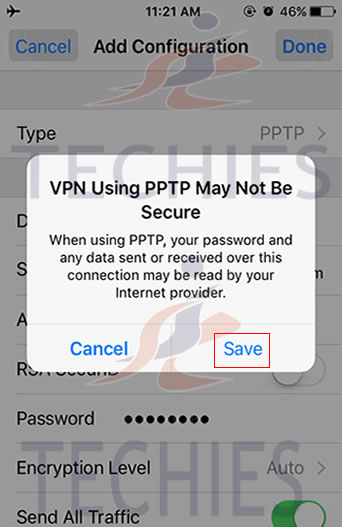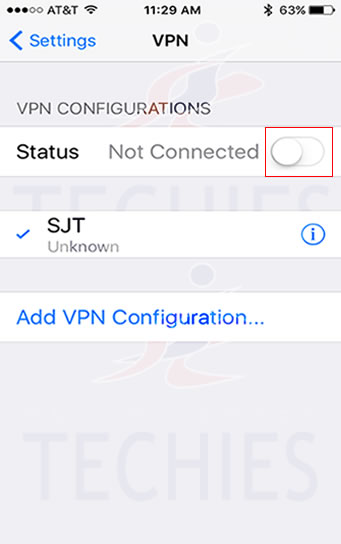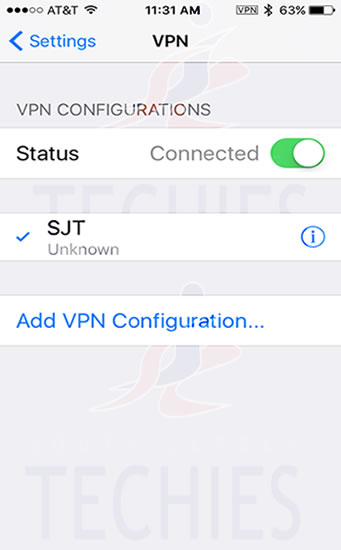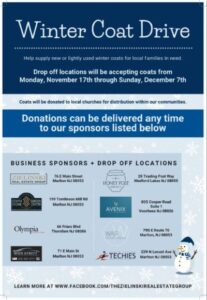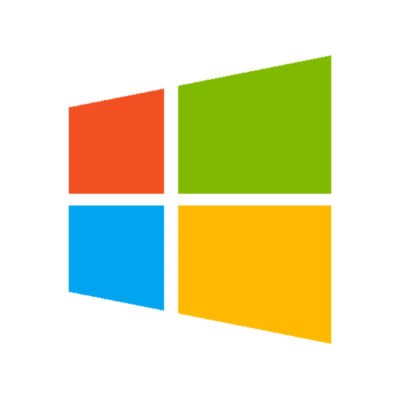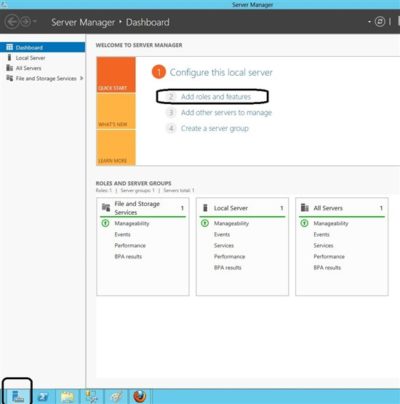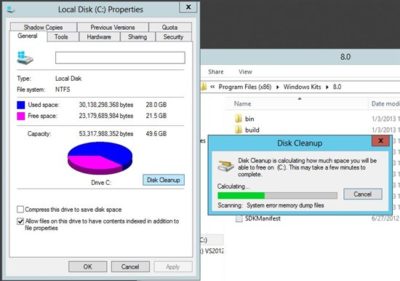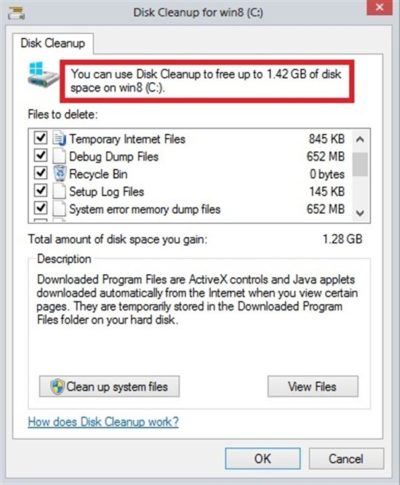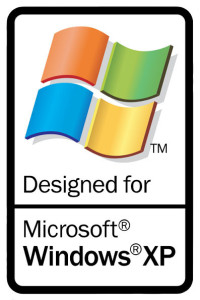Why pay more than you have to every month? These tips, tricks, and services can help you SAVE plenty of money on that monster cell phone bill.
See that cell phone next to you? Unfortunately, you’re paying too much money for it–every month. If overpaying for what you need sounds like a bad idea to you, stop doing it. We’ve assembled 12 simple actions that you can take to reduce your cell phone bill, so that some of the cash you now spend for service–maybe even half of it–remains in your possession. So check out our tips, and use one or more of them to save big bucks on your bill.
Covering the Basics
1. Find the right plan for you: Carefully review how often and in what ways you use your phone. Ideally, you should do this before signing a cell phone contract, but of course it can be difficult to know exactly how you’ll use your phone until you spend time with it every day.
If you’re already using your phone, take a close look at your cell phone plan, examining the calling, messaging, and data plan options you’ve chosen. Then scrutinize your usage pattern. Check several months of phone bills to see whether you pay for more minutes and megabytes than you use, or whether you regularly exceed your usage limits.
How much can I save? Let’s use a Verizon Wireless plan as an example
Possible Savings on Monthly Cell Phone Voice Plan (One Example: Verizon Wireless)
| USAGE LIMITS |
Price per month |
Overage fee (per minute) |
Cost of using 750 minutes in one month |
Savings |
Advice |
| 450 minutes per month |
$39.99 |
$0.45 |
$135 over your $39.99 monthly fee |
You don’t have any–and you’re paying much more than your monthly fee |
Bump up the minutes on your voice plan if you consistently exceed your minutes limit. |
| 900 minutes per month |
$59.99 |
$0.45 |
$59.99 |
$135 versus the 450-minute plan with overage charges |
Drop to a lower monthly rate if you would almost never exceed its lower minutes limit. |
On the other hand, if where you exceed the 450-minutes-per-month maximum just once during the life of your two-year service plan–even if you exceed it by a lot that one time, you still come out ahead with the lower limit overall. Suppose that you incur $157.50 in overage fees one month but stay under the 450-minute limit during the other 23 months of the service contract. Then you’ve saved overall by opting for the $39.99-per-month contract instead of the $59.99-per-month contract, since paying $20 more each month for 24 months would cost you an extra $480. Suddenly, that one-time surcharge of $135 seems like a bargain.
2. Trim the fat: Examine your cell phone plan to see what services you’re paying for above and beyond your voice and data plan. Are you paying your carrier for mobile insurance? A GPS service? Roadside assistance? Visual voicemail? Then think about whether you need these extras. In the case of voicemail, for example, your call log shows you the name and number of incoming callers, anyway–and that’s free.
How much can I save? This time, let’s use AT&T as an example.
Monthly Costs of AT&T’s Extra Services
| AT&T Navigator |
$9.99 |
| AT&T Family Map for iPhone |
$9.99 |
| AT&T Mobile Insurance |
$6.99 |
| Smart Limits for Wireless Parental Controls |
$4.99 |
| Enhanced Voicemail |
$1.99 |
| Detailed Billing |
$1.99 |
Opting out of just half of these billing add-ons can save you anywhere from $7.97 to $26.97 each month.
Get the Details on Data
3. Go data-free: Kick it old-school style by dropping your data plan altogether. This option may not be available if you’ve purchased a smartphone that requires a data plan; but for some consumers it’s a sensible move.
And it is possible: When my iPhone 4 suffered a fatal fall recently, I went back to my elderly flip phone and relied on an iPod Touch for apps and Internet services. When I wanted to check email or browse the Web, it was Wi-Fi only.
My pockets were heavier, in part because I was carrying two devices around, but also because my pockets had more cash in them thanks to my lower monthly bill.
How much can I save? $15 to $50 a month, or more.
4. Go on a data plan diet: Not ready to opt out of a data plan completely? Try cutting back instead.
Opt for the lowest-tiered data plan that your carrier offers, and make sure that you stay within your limits. Visit WhatIsMyCap.org, a handy site that offers tips on avoiding overage charges, using your current data plan as an example.
Also, find out what apps are claiming most of your bandwidth; the culprits may be obvious ones like Pandora and Netflix, or sneaky ones like Google Maps that increase your data usage by serving up ads.
How much can I save? $15 to $35 a month, or more.
5. Compress, compress: Having trouble reducing your data usage? Check out Onavo’s free iPhone and Android app, called Onavo Extend, which claims to make your data usage up to five times more efficient.
How much can I save? $15 a month or more.
Shake Things Up
6. Switch carriers: AT&T, Sprint, T-Mobile, and Verizon Wireless are the big four in cell phone service, but they’re hardly your only options.
Signing up with a smaller carrier, like Boost Mobile or US Cellular, can cut your monthly cost significantly
How much can I save? Boost Mobile offers an unlimited Android Plan for $55 per month, and an unlimited BlackBerry Plan for $60. (Both of these plans cover unlimited nationwide talk, text, Web access, 411 service, instant messaging, and email.)
In contrast, opting for a similar plan from Sprint, which is one of the only big carriers still offering an unlimited data plan option, will cost you $99.99 a month for unlimited voice, data, and messaging.
How much can I save? $40 to $45 per month.
7. Go contract free: It may seem counterintuitive, but one way to lower your monthly cell phone bill is to go contract-free. This isn’t the same as buying a prepaid cell phone (we’ll get to that next); here, you still pay your carrier month-to-month for cellular service, but you pay less. The trade-off is that you pay more for the phone itself up-front. But depending on the phone you choose, you could save big in the long run with this strategy.
How much can I save? You’ll pay T-Mobile $350 for its MyTouch Android phone, but you won’t sign a contract. A monthly service plan from T-Mobile with unlimited talk, text, and data costs $59.99 per month, so the cost of buying and using this phone (spread over two years) is about $1790.
That may sound like a lot, but consider this: It’s actually a savings of $180 over buying the phone with a two-year contract. In the latter case, T-Mobile subsidizes the cost of the phone, so the same myTouch device will cost you just $50, but the monthly service charge rises to $79.99 (or roughly $1920 over the life of the contract). So over two years, the total cost of the same phone and service comes to $1970–and you’re locked into a 24-month service contract.
8. Go prepaid: Paying for your phone service ahead of time is a sure-fire way to save money. After all, it guarantees that you pay only for minutes that you’ll use. And prepaid phones have come a long way in recent years, with carriers offering various cell phones and smartphones with prepaid plans.
How much can I save? With one of Virgin Mobile’s prepaid “PayLo” plans, you can spend as little as $20 per month for cell phone service. The lowest-cost plan includes 400 voice minutes.
charges messages (at 15 cents per message) and data (at $1.50 per megabyte of data used) on this plan against your $20 balance, and your credits are valid for 30 days. In one month, a light user could save as much as $40 off the price of a standard cell phone plan with messaging and data from a major carrier.
9. Dump the smartphone: Sure, your smartphone is cool. And you may think that you can’t live without it…but giving it up can be surprisingly easy. If you can’t bear to surrender access to the Web, email, and apps, try using a Wi-Fi-device, such as an iPod Touch, instead.
How much can I save? $15 to $50 a month–that’s how much you’re likely paying for the data plan on your smartphone.
Use the Web to Your Advantage
10. Go VoIP only: If you’re paying for a data plan on that smartphone, why not put it–and your phone’s Wi-Fi access–to good use?
Fring is one of a number of budget-friendly Voice-over-IP phone services.Dump your voice plan (if your contract permits you to, of course) and use a voice-over-IP service, such as Fring, Google Voice, or Skype, to make calls. A PCWorld writer took the plunge, and lived to tell the tale. Voice quality may not be perfect, but when was the last time your cell phone offered perfect voice quality?
How much can I save? $40 a month, or more–whatever the monthly cost of your voice plan is.
11. Get texting help: When it comes to texting, you probably think that you have to pay for a texting plan (at anywhere from $5 to $20 per month) or have to pay a per-message fee (of around 20 cents).
But you have a third alternative, and it’s free: Use an app to text at no charge. Free texting apps–which include Nimbuzz, WhatsApp,GroupMe, among many others–let you text and IM for free, using popular messaging networks such as Facebook and AIM.
You may have to get your friends or family to sign on in order to obtain completely free texting, but convincing them of the app’s merits is likely to be worth your while.
How much can I save? When you kiss your texting plan goodbye, you’ll be able to pocket an extra $5 to $20 per month.
12. Get outside help:Not sure which path will save you the most money? Get help at BillShrink.com. This very cool site analyzes your cell phone usage (you can grant it access to your account or enter the information manually), and points out plans that will save you money while meeting your needs.
How much can I save? BillShrink alerted me to a $30-per-month plan on T-Mobile that would save me about $50 per month.
And when I requested to keep using an iPhone, it alerted me to a $70-per-month plan on Sprint, which would save me $10 per month or more. (AT&T charges for data overages, while Sprint offers unlimited data.)
I think it’s time to make a change.
To View Entire Article Click Here