Create a custom shortcut folder:
If you use the Windows 10 Start Menu to get to your apps, this next advanced tip may be for you. You can create a custom Start Menu folder to contain shortcuts to any apps, documents, etc., that you care to include. You can then pin that folder to the Start Screen or the Taskbar.
Begin by opening File Explorer and navigating to this folder (Figure):
C:\Users\mark.MRKM11X\AppData\Roaming\Microsoft\Windows\Start Menu\Programs
Note: AppData is a hidden file, so you will have to select the Show Hidden Files check box on the Ribbon. Of course, your username will be different from mine.
Figure
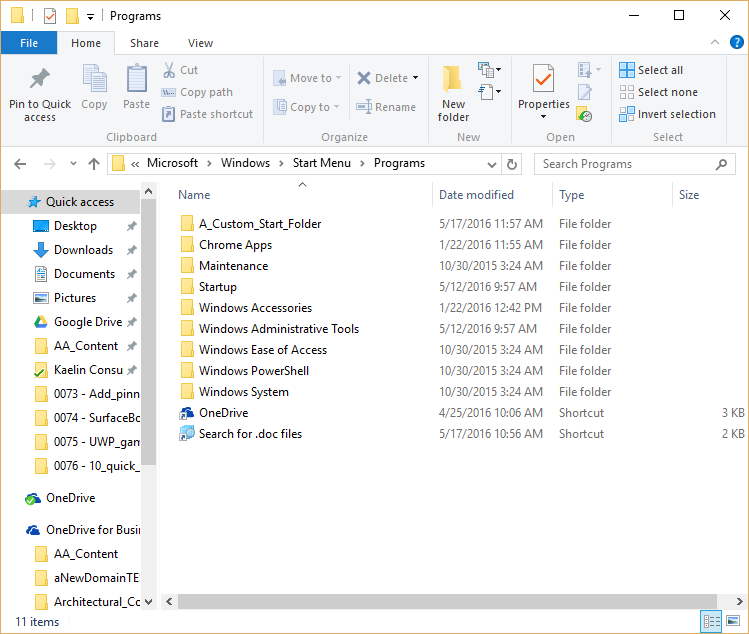
In the Programs folder, you can add your own subfolder. In my example I used the folder name A_Custom_Start_Folder so it would display in the “A” section of the Start Menu. You can put any shortcuts to apps in that folder you want.
Have questions?
For More Tips & Info from Microsofts Cloud Solutions Partner!
Call us at: 856-745-9990 or visit: https://southjerseytechies.net/
South Jersey Techies, LL C is a full Managed Web and Technology Services Company providing IT Services, Website Design Services, Server Support, Network Consulting, Internet Phones, Cloud Solutions Provider and much more. Contact for More Information.


