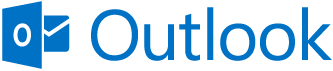Takeaway: The most significant means of communication in the office is email. Even though Outlook is the most used mail client for businesses, it can develop problems. Using these ten tips will quickly resolve issues that can impact communication.
1. Scan PST file
When Outlook becomes troubling, you can use the Inbox Repair Tool provided by Microsoft. This tool will backup, scan and repair your Personal Folder files (.pst). The entire process could take more than a few minutes to complete.
2. Archive Data
Archiving your data will prevent common problems that large PST files create. Archived data will be moved to a different PST to alleviate the size and space of you primary PST. After an archive is done, running scanpst.exe will be a safe way to check the file.
3. Rename OST
Some problems can be resolved by simply renaming the OST file and allowing Outlook to create a new one. The OST file saves your e-mails, calendar entries, contacts and other items. Outlook will open like new after renaming an OST file.
4. Delete/Rebuild Profile
When deleting or rebuilding an Outlook Profile taking precaution is a necessary step; open Control Panel, select Mail option, select Show Profiles and then select Delete. For POP accounts, you must save the user’s data by exporting a data file from Outlook. For Exchange and IMAP accounts, you can delete and re-create the account.
5. Disable Add-Ons
Another simple fix is to disable add-ons. To check the speed of Outlook, use outlook.exe /safe command will allow you to open Outlook in Safe Mode (no-add-ons running). After testing the speed, you can disable add-ons that may be slowing your system down.
6. Disable Virus Scan
Popular Anti-Virus tools have a feature that will scan all e-mails to and from your system. Temporarily disabling this feature is a work-around but not a solution. Outlook will be defenseless when this feature is disabled.
7. Run in Safe-Mode
Another temporary fix is to open Outlook in Safe Mode. Use outlook.exe /safe command will allow you to open Outlook in Safe Mode (no-add-ons running). This is a work-around but not a temporary fix.
8. Resetnav
Users can arrange their navigation bar according to their needs which sometimes causes Outlook not to work properly. A fast way to rest the navigation bar is using outlook.exe /resetnavpane command.
9. Migrate PSTs
All user PST files should be stored on the C Drive of the user. If all users are accessing a shared drive for their PST files, it will slow down Outlook and possibly your network.
10. Adjust Permissions
To adjust user’s calendar permissions – open the calendar in Outlook, right-click the shared calendar, select Properties, and in the Permissions tab you can adjust user’s calendar permissions.