Office 2016 Preview for existing Office 365 subscribers
For enterprise
Office 365 administrators with an Office 365 ProPlus subscription can now enable the Office 2016 Preview for their organization by turning on First Release. Learn how to turn on First Release.
Once First Release is turned on, users can install the Office 2016 Preview.
Enabled Office 365 ProPlus users
1. Sign in to the My Software page.
2. Go to Try the next version of Office.
3. Click Install.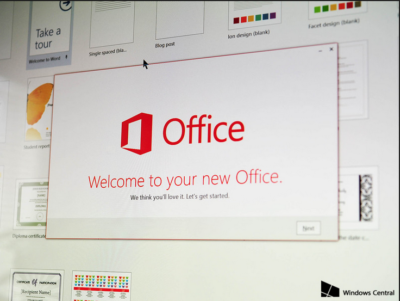
This will install the Office 2016 Preview on your device.
Note Enabled Office 365 ProPlus users can follow the same process above to install the Project 2016 Preview and the Visio 2016 Preview. On your Software page, select Project or Visio from the Software list. If Project and Visio are not listed, they are not included with your subscription.
Not ready to join First Release? You can still get the Office 2016 Preview,find out how.
For home
- Go to the Office M Account page.
- Click Language and install options.
- Click Additional install options.
- Open the Version drop-down menu and select the 32-bit or 64-bit Office 2016 Preview.
This will install the Office 2016 Preview on your device. You will stay on the Office 2016 Preview track until you uninstall the Office 2016 Preview or until Office 2016 is released.

