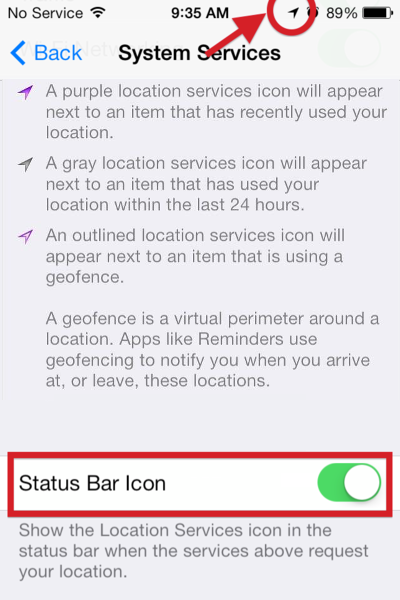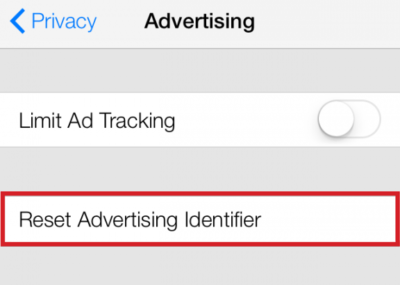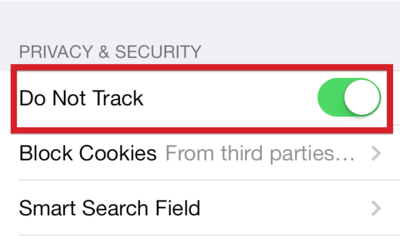The new iOS 7 upgrade resets original settings and adds new settings that users should be aware of.
System Services
The System Services is difficult to find at the bottom of the Privacy > Location Services panel.
Status Bar Icon
Settings > Privacy > Location Services > System Services
The Status Bar Icon setting will appear in three ways: Purple for Recently Used, Gray for Used within 24 Hours and Outlined for Geofence. Turn ON this setting.
Diagnositcs & Usage
Settings > Privacy > Location Services > System Services > Diagnostics & Usage
The Diagnostics & Usage setting detects/records iPhone usage and anonymously sends a report to Apple to improve the device. Turn OFF this setting.
Frequent Locations
Settings > Privacy > Location Services > System Services > Frequent Locations
![]() The Frequent Locations setting detects/records data about your locations, using GPS coordinates of frequently visited locations. Turn OFF this setting.
The Frequent Locations setting detects/records data about your locations, using GPS coordinates of frequently visited locations. Turn OFF this setting.
Location-Based iAds
Settings > Privacy > Location Services > System Services > Location-Based iAds
The Location-Based iAds collect and share location data based on real-time geographic location of your Apple device. Turn OFF this setting.
Advertising
Settings > Privacy > Advertising
The Limit Ad Tracking setting prevents adverizers from targeting your device. Turn Limit Ad Tracking ON.
The Advertising Identifier gives users control over advertisers’ capability to use tracking systems by resetting the Advertising ID. Reset Advertising Identifier.
Do Not Track
Settings > Safari > Do Not Track
The Do Not Track setting allows users to have privacy while using Safari. Turn ON this setting.