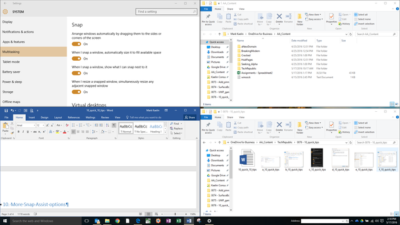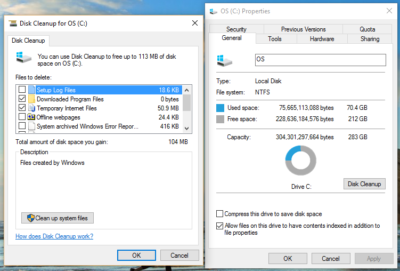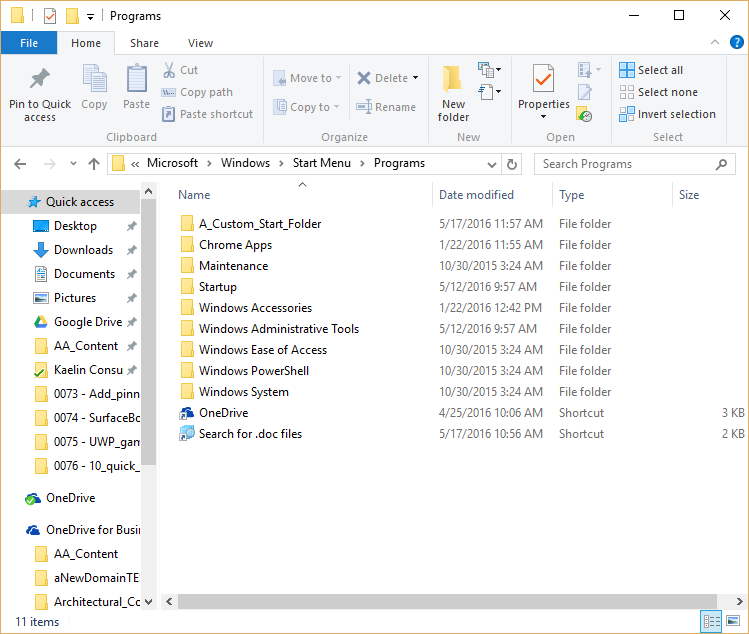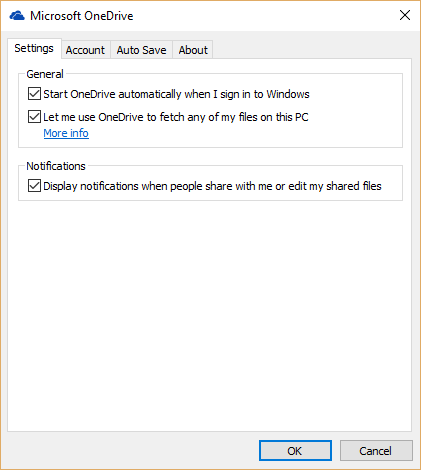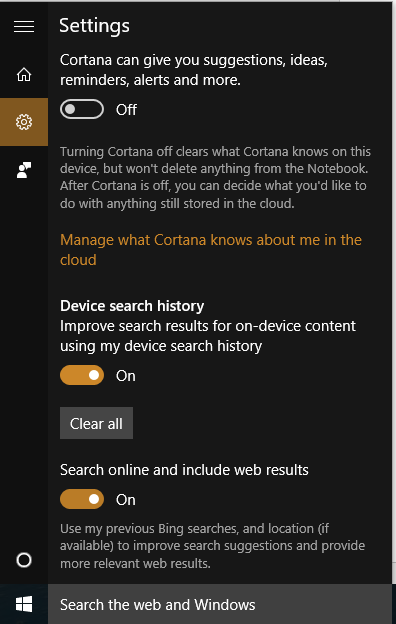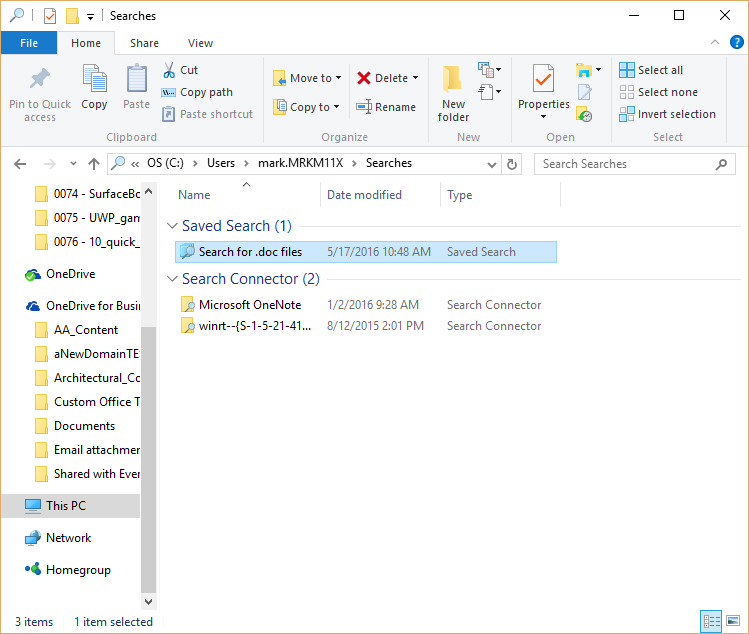The surprisingly useful Shutdown command:

If you want to shut down a PC, you can always use the Power menu on Start. But the Shutdown command, which runs from a Command Prompt window, can help with a few tasks you can’t do from any menu.
To see the full syntax, open a Command Prompt window and type Shutdown /? Here are a few options you might find especially useful:
- Shutdown /i – Show a graphical interface (note that this does not include all options available via command-line switches)
- Shutdown /s – Full shutdown
- Shutdown /r – Full shutdown and restart
- Shutdown /h – Hibernate the local computer
- For UEFI-based Windows 10 PCs, you have two extra options that can be invaluable:
- Shutdown /s /fw – After a full shutdown, opens firmware user interface on next start
- Shutdown /r /o – Restarts and displays the advanced boot options menu
Have questions?
For More Tips & Info from Microsofts Cloud Solutions Partner!
Call us at: 856-745-9990 or visit: https://southjerseytechies.net/
South Jersey Techies, LL C is a full Managed Web and Technology Services Company providing IT Services, Website Design Services, Server Support, Network Consulting, Internet Phones, Cloud Solutions Provider and much more. Contact for More Information.