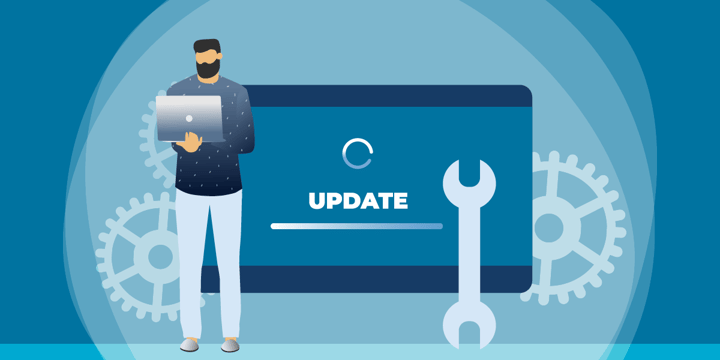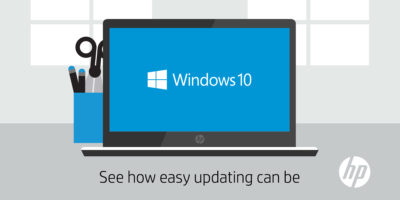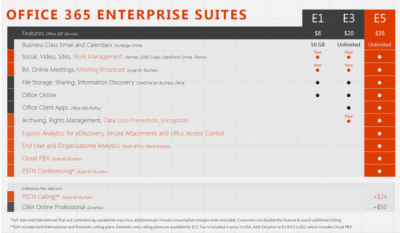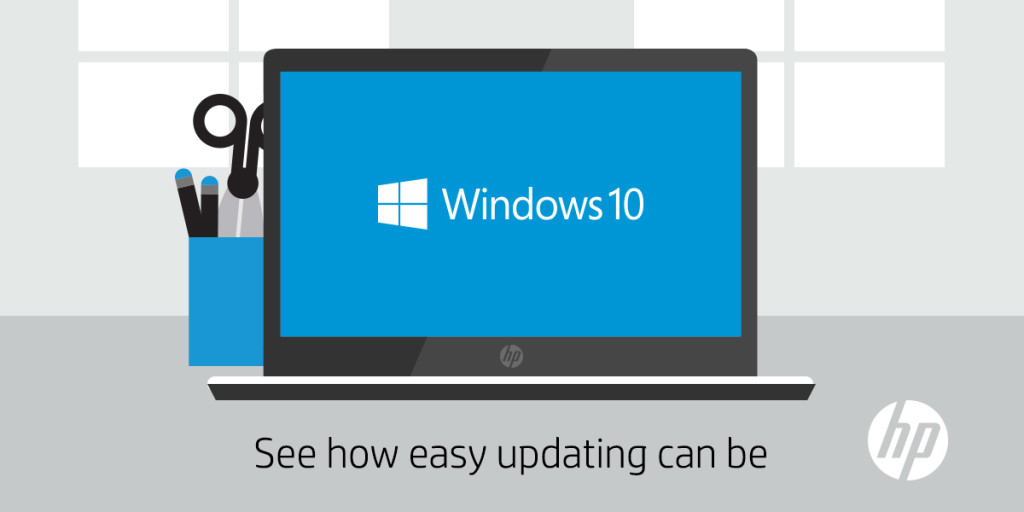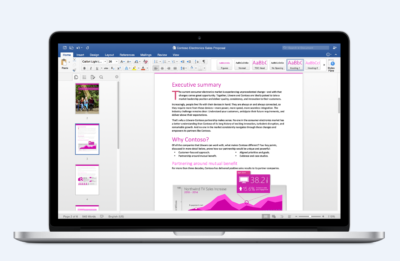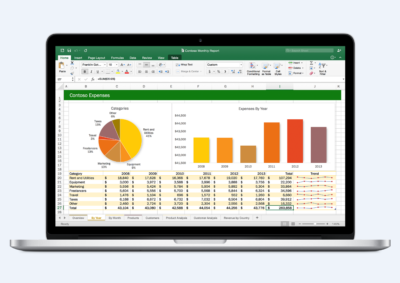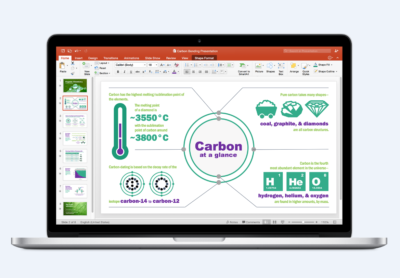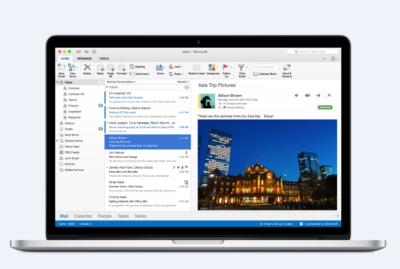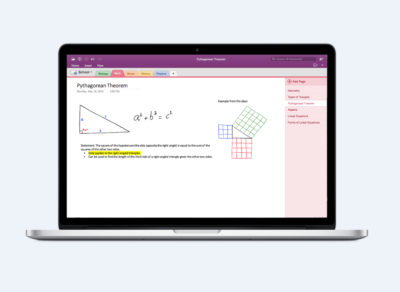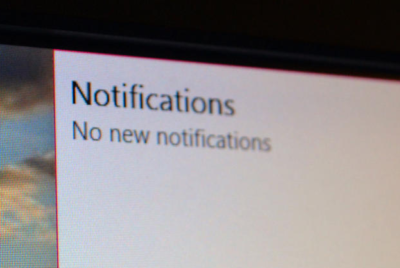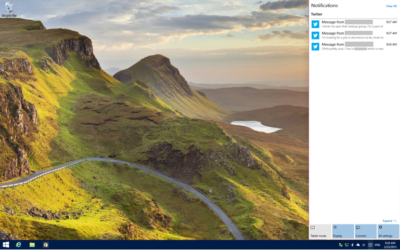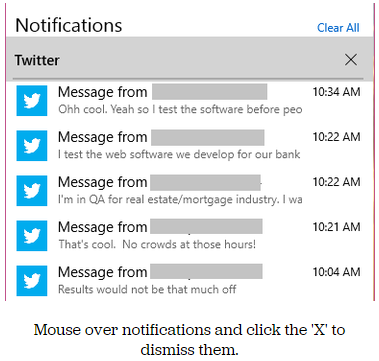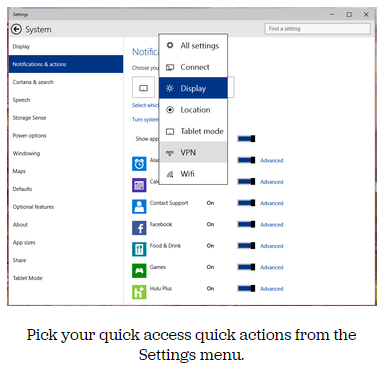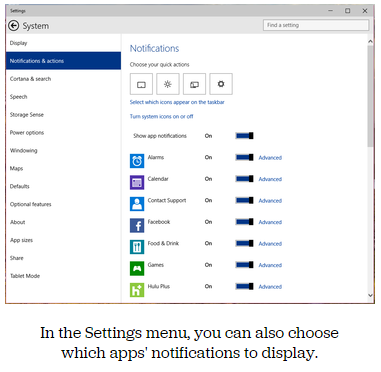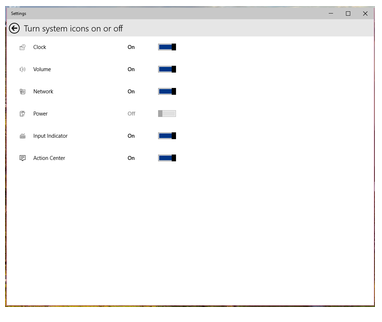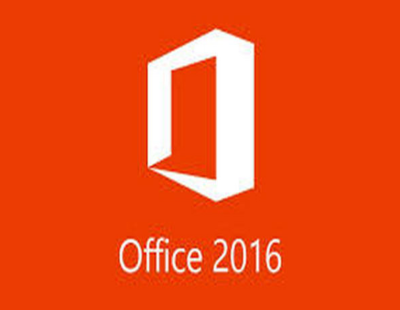
Each month I compile lists of five apps that fall into various categories, such as apps to save you airfare, process monitors, and tools for protecting online privacy. This time around, however, I wanted to do something a little bit different and give you a glimpse of five applications that will eventually make up Microsoft Office 2016.
1: Word 2016
Microsoft is introducing two versions of Word 2016: a feature-rich desktop version and a lightweight, touch-optimized version. The desktop version looks and feels a lot like the previous version (Figure A), but Microsoft is introducing some new features, such as real-time co-authoring.
Figure A
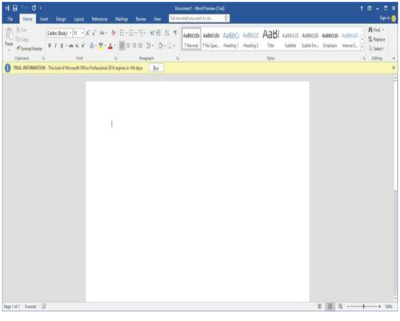
The touch-optimized version of Word (Figure B) is currently available only for use on the Windows 10 preview. It contains the essential features that users most commonly need to do their jobs, with a clean interface that’s ideal for touch screens, small screens, or for anyone who is intimidated by the desktop version’s exhaustive feature set.
Figure B
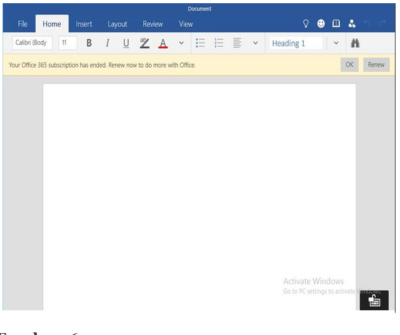
2: Excel 2016
As is the case with Word, Microsoft is releasing two versions of Excel. The desktop version (Figure C) is much more feature rich and will likely be the best choice for hard-core Excel users. It includes new capabilities, such as business intelligence integrated directly into Excel and some data loss prevention features.
Figure C
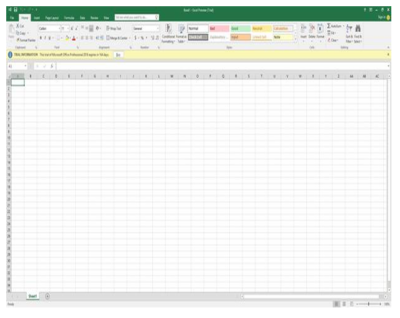
The touch-optimized version of Excel (Figure D) is similar to its Word counterpart, in that it’s designed to be lightweight and includes only the most commonly used features. Although more capable, this version of Excel reminds me a lot of the version that is included with Windows Phone 8.1.
Figure D
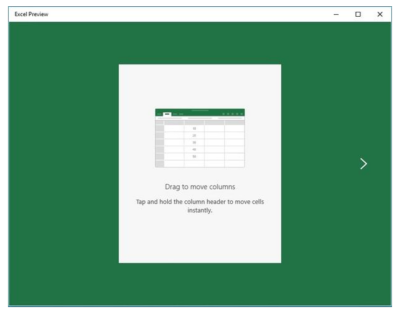
3: PowerPoint 2016
The PowerPoint 2016 preview doesn’t seem to have changed all that much from the previous version, either (Figure E). The most noticeable change to the interface is the addition of the Tell Me bar, a Cortana-like interface that will be shared by all of the Office 2016 applications. It allows users ask Office how to perform a particular task.
Figure E
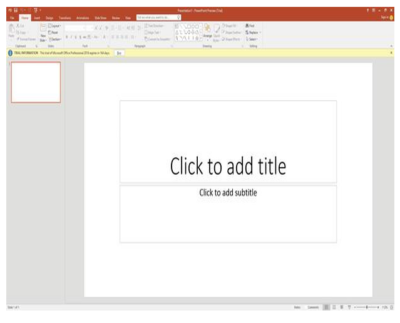
As with Word and Excel, Microsoft has also created a lighter weight, touch-optimized version of PowerPoint (Figure F).
Figure F
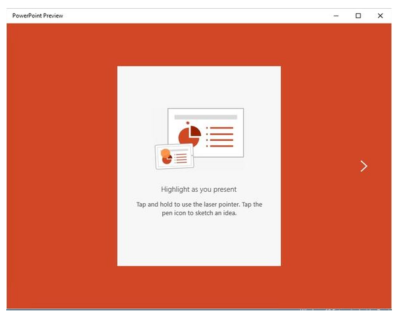
4: OneNote 2016
On the surface it is difficult to tell what, if anything is new in OneNote 2016 (Figure G), beyond the enhancements that exist for all the Office applications. Web searches for OneNote 2016 features have as yet failed to reveal anything significant. I admit that I don’t use OneNote often, so it is entirely possible that new features exist and I simply have not found them.
Figure G
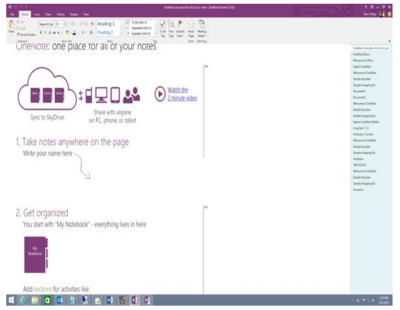
Although the desktop version of OneNote seems to be similar to OneNote 2013, the touch-optimized version (Figure H) has an intuitive interface that’s easy to use. The touch version is more full-featured than the version that was included with Windows Phone 8.1, but it doesn’t contain all the features of the desktop version.
Figure H
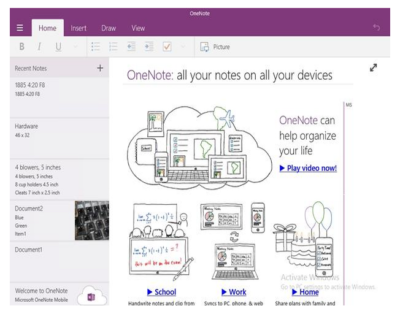
5: Sway
Microsoft PowerPoint has been around in one form or another for what seems like forever. During that time, it has become more refined, but it’s still basically just a slideshow tool. In Microsoft Office 2016, Microsoft is introducing Sway (Figure I) as a next-generation alternative to PowerPoint.
Figure I
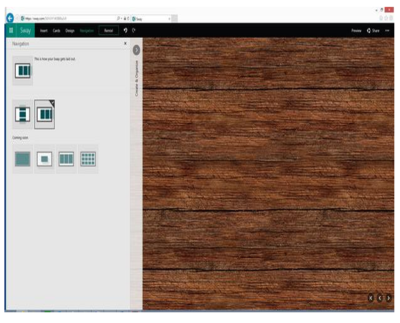
There are two main differences between PowerPoint and Sway. First of all, PowerPoint is linear. A PowerPoint presentation has a first slide and it has a last slide and usually, a number of slides in between. In contrast, Sway is designed to be more organic and allow for more free-form presentations.
The other major difference between PowerPoint and Sway is that Sway is designed for Web content. A Sway presentation can include photos, YouTube videos, and items from Facebook, Twitter, OneDrive, etc. Some have argued that Sway is like OneNote because it aggregates information. However, OneNote is more of an organizational application, while Sway is designed for presentations.
Have questions?
Get help from Microsofts Cloud Solutions Partner!
Call us at: 856-745-9990
South Jersey Techies, LLC is a full Managed Web and Technology Services Company providing IT Services, Website Design Services, Server Support, Network Consulting, Internet Phones, Cloud Solutions Provider and much more. Contact for More Information.
To read this article in its entirety click here.