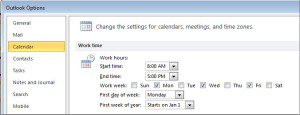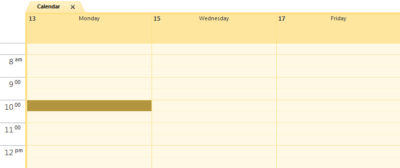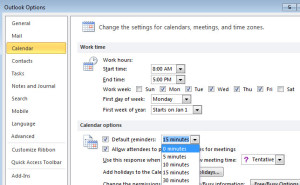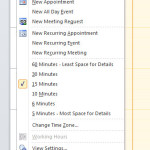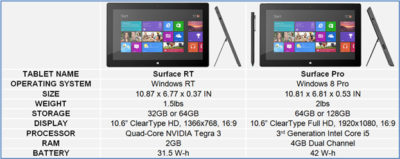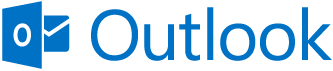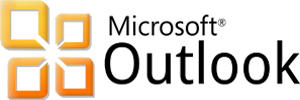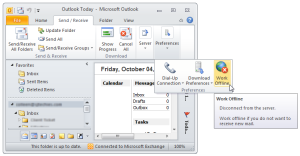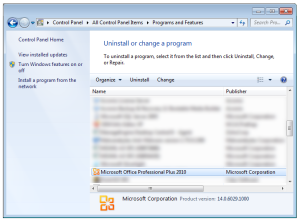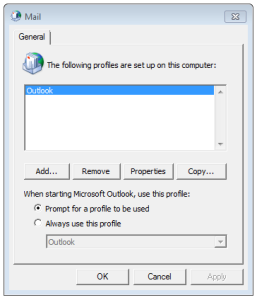Takeaway: Alternative options for mail client’s that are not as costly as Outlook but offer the same features.
Outlook is one of the most widely used email clients in the business world. For smaller companies, there are email clients that provide cost-effective solutions. Other email clients offer a variety of features that are comparable to Outlook. The most significant means of communication in the office is email; communication will suffer if the email client does not work well with the organizations requirements.
Opera Mail
![]() Opera Mail is free and offered for Windows, Mac and Linux. This e-mail client supports POP, IMAP (no Exchange support), newsgroups, RSS, and Atom feed. Opera mail has a fast and simple user interface, thread views, spam protection and allows you to browse websites.
Opera Mail is free and offered for Windows, Mac and Linux. This e-mail client supports POP, IMAP (no Exchange support), newsgroups, RSS, and Atom feed. Opera mail has a fast and simple user interface, thread views, spam protection and allows you to browse websites.
Dreammail
![]() Dreammail is free and offered for Windows XP/Vista/7. This e-mail client supports POP3, RSS, and ESMTP/Google/Yahoo. Dreammail has multiple accounts and multiple-users setup, templates, signature options, anti-spam, address book, message filtering and a web-mail tool.
Dreammail is free and offered for Windows XP/Vista/7. This e-mail client supports POP3, RSS, and ESMTP/Google/Yahoo. Dreammail has multiple accounts and multiple-users setup, templates, signature options, anti-spam, address book, message filtering and a web-mail tool.
iScribe
![]() iScribe is free and offered for Windows and Linux. This e-mail client supports POP3 and IMAP, as well as international standards. iScribe has built-in baysian span filter, frequent updates and can be used from a portable drive.
iScribe is free and offered for Windows and Linux. This e-mail client supports POP3 and IMAP, as well as international standards. iScribe has built-in baysian span filter, frequent updates and can be used from a portable drive.
Postbox
![]() Postbox is $9.95 per license and offered for Windows and Mac. This e-mail client is best for Gmail but it also supports POP and IMAP. Postbox has native Gmail label support, fast access to your favorite accounts, social networking integration and you can add Dropbox services.
Postbox is $9.95 per license and offered for Windows and Mac. This e-mail client is best for Gmail but it also supports POP and IMAP. Postbox has native Gmail label support, fast access to your favorite accounts, social networking integration and you can add Dropbox services.
Evolution Mail
![]() Evolution is free and offered for Linux (open source). This e-mail client supports POP, IMAP and Exchange. Evolution has calendar, tasks, contacts, memos, LDAP compatibility, folder search, encryption, multiple accounts, server support, default plugins, as well as, additional plugins.
Evolution is free and offered for Linux (open source). This e-mail client supports POP, IMAP and Exchange. Evolution has calendar, tasks, contacts, memos, LDAP compatibility, folder search, encryption, multiple accounts, server support, default plugins, as well as, additional plugins.