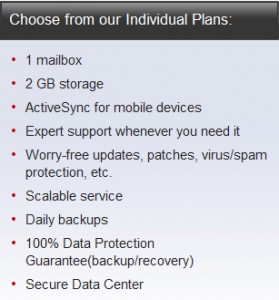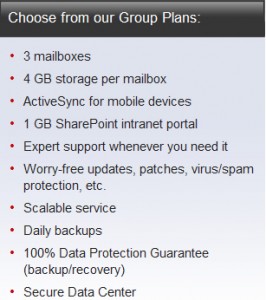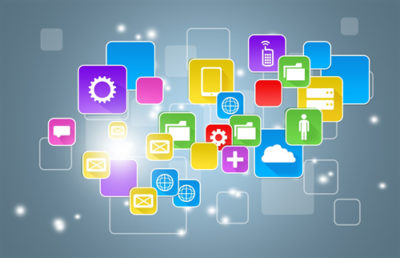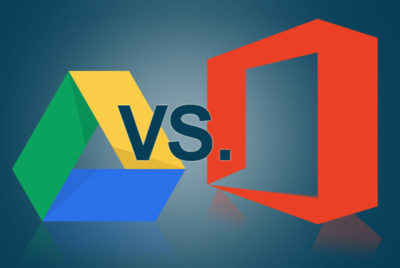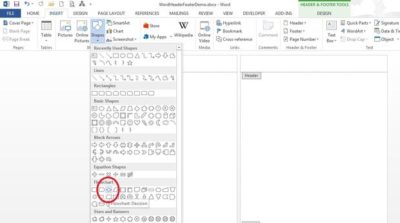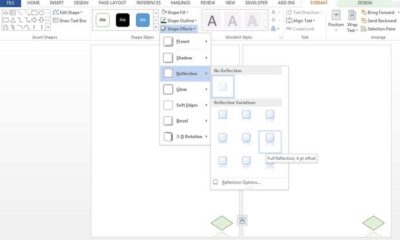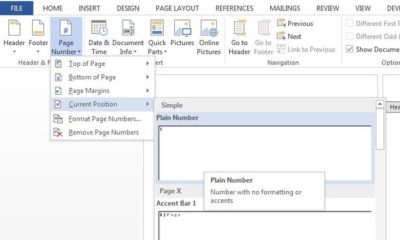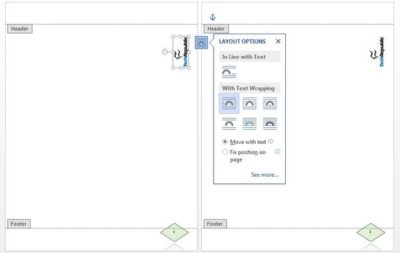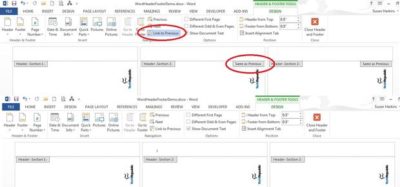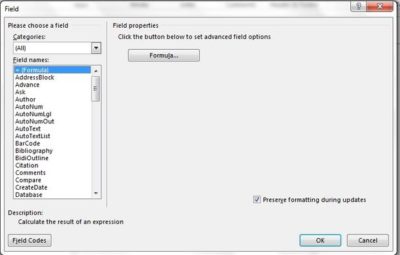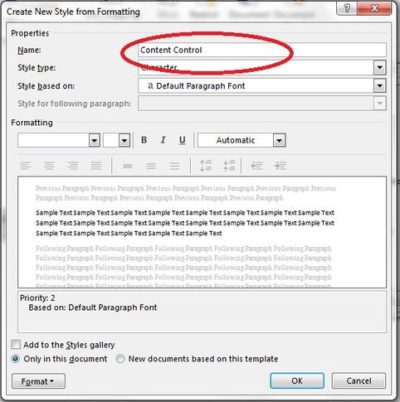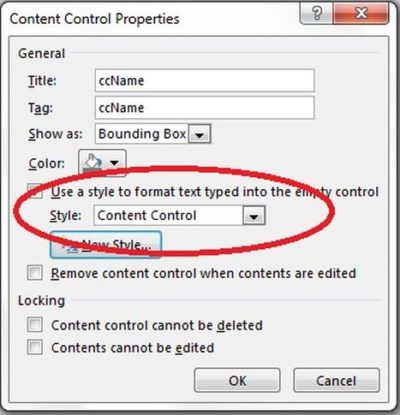Microsoft took the beta label off of Office 365 last week, and many consider the cloud-based productivity suite a potshot at Google and Google Apps. Office 365 may offer cloud-based document, storage, and collaboration services that look like Google Apps, but the user experience and price tag are very different. Here’s a look at the major differences between them.
User Experience
The way the user interacts with the application suite may be the biggest difference between Google Apps and Office 365. When you use Google Apps, you live in your Web browser. You edit documents and spreadsheets in Google Docs through your browser, you get your email through Gmail, and you chat with colleagues using Google Talk – all in your browser.
Conversely, Office 365 requires you download a plug-in that will link your desktop with the cloud-based service. You’ll need Microsoft Office installed on your desktop already (to make use of offline and cloud-based features as opposed to webapps,) and you’ll need the .NET framework installed. You’ll also need Lync installed on your system as well if your organization will leverage instant messaging and chat. It’s a hefty list of system requirements you’ll need just to get started, especially compared to Google Apps’ requirements: a supported browser.
Document Collaboration
Microsoft Office documents are the de-facto standard in office environments, so it shouldn’t surprise anyone that Office 365 has an easier time with advanced formatting in Microsoft Word documents and Excel spreadsheets than Google Apps does. Microsoft has put a lot of time and effort into making sure the polish in Microsoft Office made it to Office 365. Office 365 users get the same templates, formatting features, and tools that desktop users get, and since the two services connect, you can create a slideshow in PowerPoint and upload it to Office 365 for editing later without worrying you’ll lose the formatting or images.
If your organization already makes heavy use of Microsoft Exchange for mail and Microsoft Office for productivity, Office 365 will appeal to those who want a familiar, robust tool. Google Apps, and specifically Google Docs, feels barren and plain by comparison, even if it’s more accessible and open.
Google Docs, on the other hand, does a solid job of importing most Microsoft Office documents, auto-saving them, and giving groups a way to all work in and on the same documents and files at the same time without stepping on each other. It’s definitely more bare-bones than Office 365, but it works seamlessly and without the need for desktop software.
Microsoft rolls in Sharepoint to handle document sharing and management, and depending on your opinion, it can be a good or a bad thing. Sharepoint adds a layer of complexity where Google allows more openness. While you do get the benefit of revision history, check-in/check-out, integration with Microsoft Office on the desktop, and integration with Sharepoint Web services with Office 365, Google Docs offers much of the same and lets you and others work in the same document at the same time and see who’s viewing and who edited last, all without the need for another platform.
Chat and Communication
Office 365’s presence tools, including Lync (formerly known as Office Communication Server) integrates with other Microsoft Office and Office 365 products so you can always see if someone is available for chat or a VoIP call, or who’s editing your document or viewing the same files that you are.
Google, on the other hand, already offers this with Google Talk and Google Voice. They’re not as tightly integrated with Google Docs as Lync is with Office 365, but they’re all there.
The only area where Office 365 and Lync outshine Google Talk and Google Voice is in screen-sharing and white-boarding, which Lync has natively but Google Talk does not. Again, Microsoft has more polish and shine on their applications, but feature-for-feature, they’re largely matched. Google Talk and Google Voice may be more Spartan, but they do have broader reach, especially for users who already have large contact lists.
Price
Google Apps Standard for your domain is free. Google Apps for Business offers two pricing plans: a flexible $5/user per month where you can add or remove users at will and pay the difference, and a $50/user per year plan where you commit for a year to get a discounted rate.
Office 365 requires the initial investment in Microsoft Office on your user desktops (as noted above: for use with some enterprise-level features,) some Microsoft Office Servers and services in your environment (like Active Directory if you plan to use those features,) but after that you’ll pay $6/user per month for the small business plan. If you don’t have Microsoft Office on your users’ desktops, you can pay another $12/user per month to get each one of them a copy of Microsoft Office Professional Plus.
Larger enterprises can choose tiered pricing plans that run from $10/user per month up to $27/user per month depending on how many services that want hosted in the cloud versus in their own environments. There’s no two ways about it: Office 365 will be more expensive for almost every business, but Microsoft thinks they have the feature depth to justify the price.
Which One’s Better?
The jury is still out, and even though Office 365 has been in beta for months, Microsoft has a lot of catching up to do if they want to win back enterprises that are looking for affordable cloud-based collaboration products. The familiarity that almost every business has with Microsoft Office may play a big role going forward, but the price tag will be something else they’ll have to overcome.
Feature-for-feature though, the two services offer the same basic functionality, although it can be said that Office 365 shines with polish and flare where Google Apps offers affordability and accessibility.

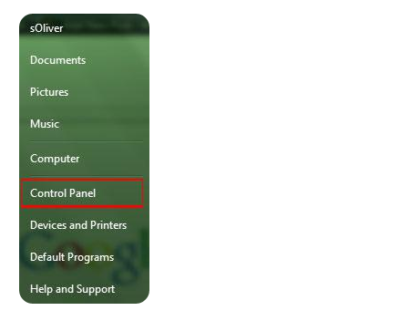
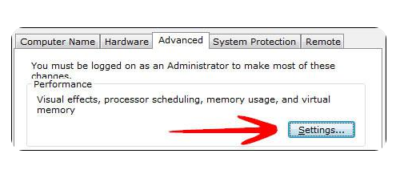
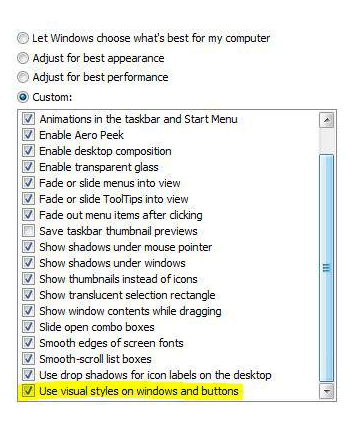
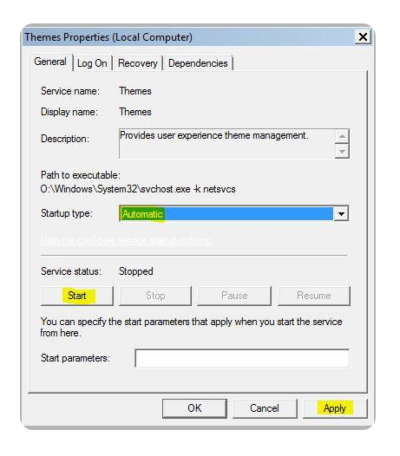


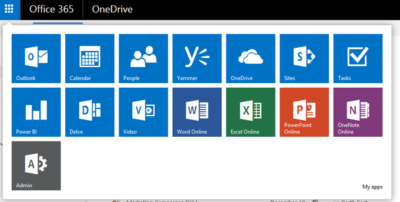
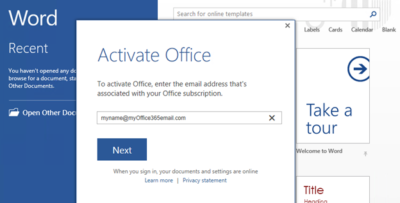
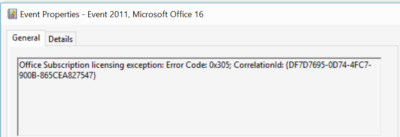
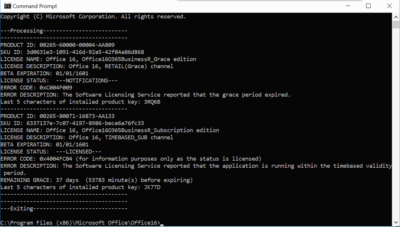
 Arm your business for success!
Arm your business for success!