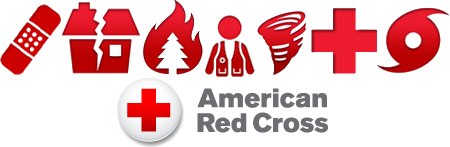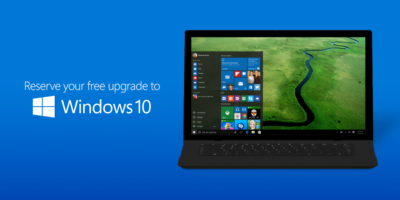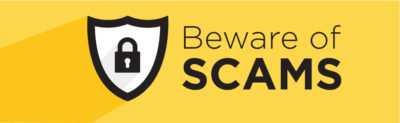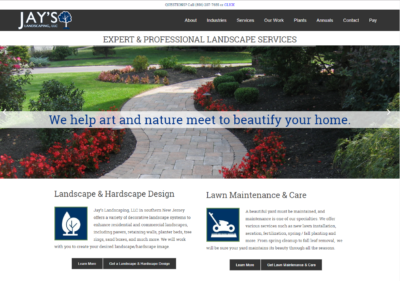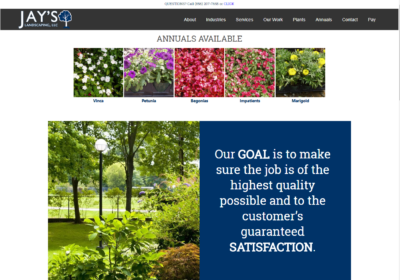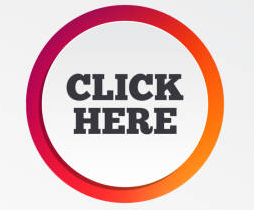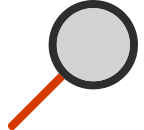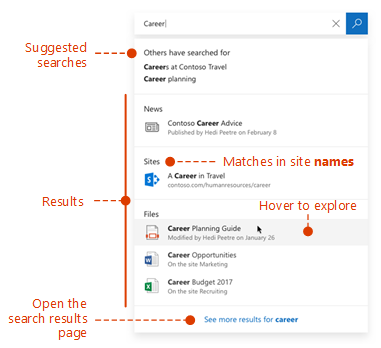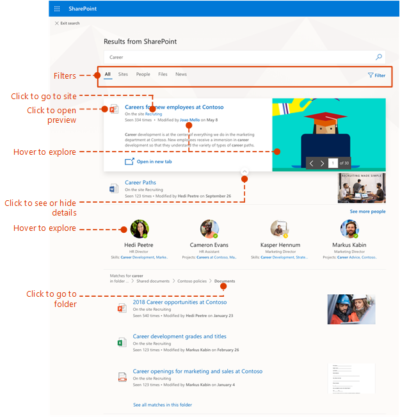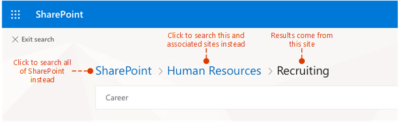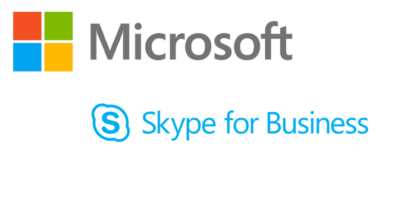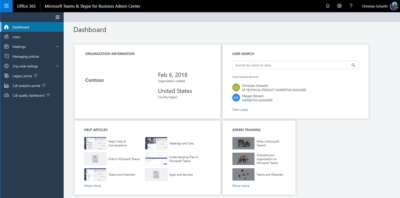These days, brick and mortar businesses displaying some kind of signage saying “Like us on Facebook,” are nearly as common as those displaying Visa and MasterCard logos. That’s worth considering, when you think about using Faceabook as a way to pay for goods and services in the physical world.
Of course, Facebook users have developed some trust issues with the site over the years. It would be quite interesting to see if a PayPal-like service from Facebook would be widely adopted. It’s one thing to trust a third party with your status updates and photos. It’s another to trust them with your money.
Would you trust Facebook to handle your money?
Last week, Facebook announced that it is getting rid of Facebook Credits, in favor of real money. Facebook users will start paying for virtual goods using their native currencies: Dollars, Pounds, Yen, etc. This represents the beginning of users being able to treat their Facebook account like a bank account, or at least like a PayPal account and paying online. I’m not sure if Facebook is FDIC insured.
While Facebook did not say anything about using currency to pay for things in the physical world, one can simply connect the dots. For one, Facebook has over 900 million users. Many of them carry it around in their pocket all day long. Now, consider that Facebook recently acquired Tagtile, described as “your universal loyalty card,” for which you can “visit local stores, tag the Tagtile Cube with your phone, and get rewarded for being an awesome customer.”
If Facebook is going to offer a digital loyalty card to use at stores, and Facebook is going to have user account balances based on actual money, it seems only logical that users will simply be able to pay with their Facebook accounts, as long as businesses adopt the technology.
Of course it would give Facebook yet another way to compete directly with Google.
Plink co-founder Peter Vogel wrote at TechCrunch, “Last year, 15 million people bought Facebook Credits, according to their S-1 filing, so it’s assumed Facebook has close to 15 million credit cards on file. By the end of this year, once paid apps are added to Facebook’s App Center, it wouldn’t be surprising if 50 million people, or about five percent of Facebook’s users are purchasing apps and other digital good, like movies, music and TV episodes, which means Facebook would have a pool of 50 million people who have entrusted it with their credit card information.”
“At that point it’s a very short distance to a ‘Pay with Facebook’ blue box showing up every time you make an online purchase (on web sites everywhere, not just on Facebook),” he adds. “Why re-enter your credit card number when you already trust Facebook to handle the transaction and bill your card? For Facebook users this could be seen as more convenient and safer than entering their credit card number on multiple sites. Facebook is PayPal on steroids, with the strength of a billion members.”
That’s an incredibly good point. Think about how the Facebook sign-in option already works for many sites in the web (and especially from mobile devices). It is so much more convenient to simply tap the button to sign in with Facebook than having to enter a whole other account name or email address and password. Paying this way could save a lot of time and hassle.
This already exists, you know:

If Facebook can get people paying online regularly, people may start putting more of their money into Facebook accounts, which will make them a lot more likely to pay for things offline.
The Trust Factor
That trust factor could be a major obstacle for Facebook, however. Privacy issues have been rampant with the the social network’s dealings for years. Last year, as the result of a settlement with the Federal Trade Commission, regarding privacy, Facebook had to agree to regular third-party audits to make sure it remains in compliance. This all came after Facebook was found to have not kept its promises, by not warning users of privacy changes or getting their approval in advance. Essentially, changes were made an an opt out basis, rather than users opting in.
Just this week, the company switched default email addresses of users to Facebook email addresses without warning. This isn’t exactly a privacy issue, but it’s another change being made to users’ personal accounts for them. Things like this tend to irk users, and don’t do much to make users more comfortable with how the company is handling their accounts. A Lifehacker article even goes into all the reasons why the switch to a Facebook user email address is less than beneficial.
Another big Facebook story this week is about a feature that Facebook rolled out called “Find Friends Nearby,” which was quickly pulled after the CEO of Friendthem claimed Facebook has stole their idea, and threatened to sue. If you’ve seen The Social Network or read book it was based on, you’ll know that Facebook has a long history of being accused of such things. That’s not to say whether or not these things have merit, but public perception is a valuable thing. Some people already have a hard enough time trusting banks with their money.
Side note: It’s unclear, by the way, if the Friendthem situation was directly related to Facebook pulling the feature. The company claims it was only a test, and not a formal roll-out anyway. It does appear to be based on the company’s acquisition of social discovery app Glancee.
Another question worth considering is whether or not people want one company to have so much control over their lives. Do you want to keep so much personal information, photos, videos, and money all under one Internet-based account. There are major hacking stories in the news frequently these days, and many may be hesitant based on that very fact.
This month, another prominent social network, LinkedIn, fell victim to a password leak. LulzSec hackers managed to gain access to 10,000 Twitter accounts via a vulnerability in a third-party app. Consider how many third-party apps are connected to Facebook. According to the company, as of March, over 9 million apps and websites were integrated with Facebook users. How much bigger of a target would Facebook be with more people keeping their money tied up in their accounts.
Of course, people are already keeping some amount of money tied up in Facebook, on a much smaller scale than what the future may very well hold.
“People can store their payment information on Facebook in a trusted environment and then make purchases across a range of apps – without having to re-enter their payment information in each app,” Facebook says about its current Payments offering. “Payment options include credit and debit cards, PayPal, mobile payments, gift cards and numerous local payment options around the world.”
If Facebook makes a significant transition to the offline, non-app world (like its peers are also trying to do), will you make the transition along with them? Will you use your Facebook account to buy burgers, gas or other every day items?
 Volunteer App
Volunteer App Tornado App
Tornado App Hurricane App
Hurricane App  Shelter Finder App
Shelter Finder App  First Aid App
First Aid App Earthquake App
Earthquake App  Wildfire App
Wildfire App