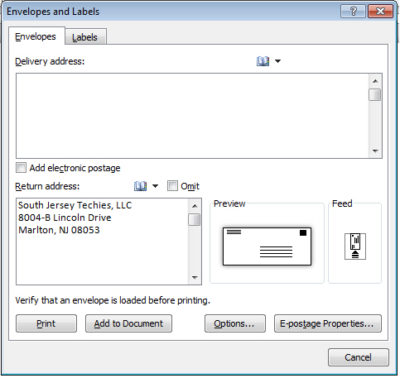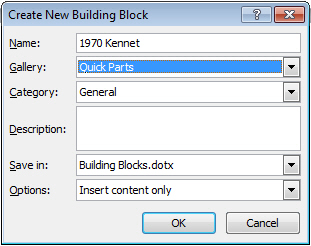Takeaway: If you work with multiple return addresses, you don’t have to enter those addresses manually as you use them; use Word’s AutoText feature instead.
Word uses the Mailing Address entered via the options as the return address on envelopes generated by the Envelope wizard. It’s convenient and efficient. You enter the address once, but the wizard uses it for all your envelopes, until you change or delete the address This is a great setup, unless you have more than one return address. In that case, you can delete the default address and enter the second address, when you need to, but there’s an easier way – save the second address as AutoText.
First, let’s review how to store a return address for the wizard:
- Click the File tab and choose Options (under Help). In Office 2007, click the Office button and then click Word Options. In Word 2003, choose Options from the Tools menu.
- Click Advanced in the left pane. In Word 2003, click the User Information tab.
- In the General section, enter the return address in the Mailing Address control.
- Click OK.
Now you’re ready to execute the wizard by clicking the Mailings tab and then clicking Envelopes in the Create group. In Word 2003, choose Letters and Mailings from the Tools menu, and then select Envelopes and Labels. In the resulting dialog, the wizard uses the address you just entered as the return address.
If you have to replace the default return address occasionally with another, it’s no big deal. If you use another address frequently, create an AutoText entry for it, as follows:
- Enter and format the address.
- Then, select the address.
- Click the Insert tab, and choose Save Selection To The AutoText Gallery from the Quick Parts dropdown in the Text group. In Word 2003, choose AutoText from the Insert menu and then choose AutoText from the resulting submenu.
- Change the name to something simple, such as RT.
- If the Save In setting is the Normal.dotx, change it to Building Blocks.dotx.
- Click OK.
Now you can use the AutoText entry RT to quickly change the default return address in the envelope wizard, as follows:
- Click the mailings tab and choose Envelopes in the Create group. In Word 2003, choose Letters and Mailings from the Tools menu, and then select Envelopes and Labels.
- Highlight the default address and type RT.
- Immediately press [F3] and Word will replace RT with the AutoText entry of the same name—the second return address.