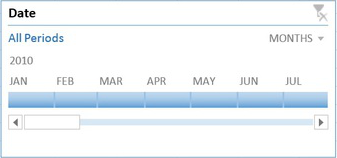Excel 2013 has easy access tools that generate professional-looking results quickly. There are several new features with the new version that should not be overlooked.
Flash Fill
Flash Fill identifies and adapts to basic formatting to automatically input your data. This tool performs several tasks such as merging information from multiple columns, adding formatting to current column and fixing anomalies with data. Flash Fill will recognize and apply the selected format to your data but if data differs from row to row, it will not format correctly.
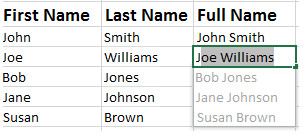
Recommended Charts
![]() Recommended Charts identifies data guides the user to choose the best chart type for their data. The main objective of using a chart is to highlight your work in a significant way.
Recommended Charts identifies data guides the user to choose the best chart type for their data. The main objective of using a chart is to highlight your work in a significant way.
- Open the Excel Spreadsheet needed to create a chart.
- Select the Insert Tab.
- Select the Recommended Charts button to see suggested charts.
Recommended PivotTables
![]() Recommended PivotTables are interactive tables that can analyze data, compare data and detect patterns/relationships. In previous versions, PivotTables were too complex.
Recommended PivotTables are interactive tables that can analyze data, compare data and detect patterns/relationships. In previous versions, PivotTables were too complex.
- Open the Excel Spreadsheet needed to create a table.
- Select the Insert Tab.
- Select the Recommended Charts PivotTables to see suggested tables.
Quick Analysis
Quick Analysis is an additional way to generate a chart for data. To generate a chart to highlight your work in a significant way, select the data and click the Quick Analysis Icon.
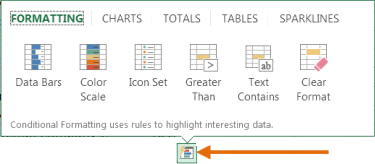
Timelines
Timelines let you filter through PivotTables, similar to a slicer. The timeline will be embedded alongside the Pivot Table.
- Select the PivotTable.
- Click the contextual Analyze Tab.
- Select Insert Timeline (in the Filter Group).
- Then select OK.
- In the upper-right corner you can select years, quarters, months or days.
Cloud Support
Cloud Support by Microsoft allows users to save Excel files to SkyDrive or SharePoint site. Saving to SkyDrive or a SharePoint site allows users to review and edit files from any device with an Office 365 subscription.
Apps for Excel
![]() Microsoft offers Apps for Excel to enhance what you can do with Excel. Categories for Apps include Content Management, Financial Management, Productivity, Workflow and Process Management and many more.
Microsoft offers Apps for Excel to enhance what you can do with Excel. Categories for Apps include Content Management, Financial Management, Productivity, Workflow and Process Management and many more.
Present Online
Present Online is a way to share workbooks and allows others to update it. Present Online requires the installation of Lync (if you have Office Professional Plus; Lync is already installed).
- Sign into Lync.
- Open all workbooks you need to share. (Close workbooks you do not want to share).
- In Excel, click the File Tab.
- In the left pane, choose Share.
- Click Present Online.
- Click Present.
- Select a Lync meeting or create a new one.
- Click OK.