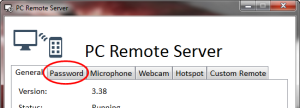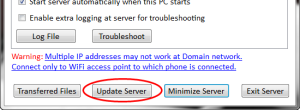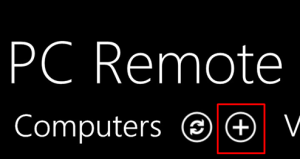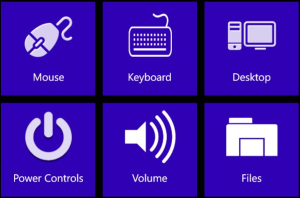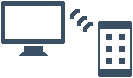 Takeaway: How to use PC Remote App & Server software to control your PC with a Windows 8 Phone.
Takeaway: How to use PC Remote App & Server software to control your PC with a Windows 8 Phone.
PC Remote App is an easy and secure way to remote into your PC from a Windows 8 Phone. Two versions are available, PC Remote (free) and PC Remote Pro ($2.99).
Step 1 – Install PC Remote Server
1. Download the PC Remote Server from http://www.pcremoteserver.com/PCRemoteSetup.msi
2. Run PCRemoteSetup.msi file
3. After install, you can setup a password. Select “Password” Tab.
5. Check “Enable”
6. Enter the password
7. Select the “General” Tab and then Click “Update Server”.
Step 2 – Download PC Remote Mobile Client
1. Open Windows Phone Store App.
2. Search for “PCRemote” (Select Free version) and tap “Install”.
3. Select “+” to add the IP address of the server machine.
4. Insert the IP address of the server machine and password you selected in Step 1.
5. Return to the main screen and select your machine.
6. From the control menu you can choose multiple control options.