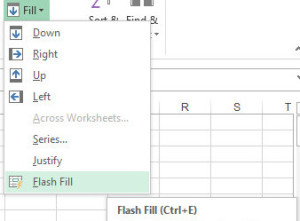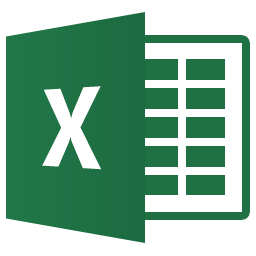 Takeaway: New Tool for Excel 2013 is Flash Fill that identifies formatting and applies it to your spreadsheet.
Takeaway: New Tool for Excel 2013 is Flash Fill that identifies formatting and applies it to your spreadsheet.
Flash Fill identifies and adapts to basic formatting to automatically input your data. It does not identify changes in source data. This tool performs several tasks such as merging information from multiple columns, adding formatting to current column and fixing anomalies with data.
To use Flash Fill:
- Select the Home Tab
- In the Editing
- Section, select Fill Button
- Select Flash Fill
- Using the keyboard:
- [CTRL] + [E]
Formatting
Flash Fill will recognize and apply the selected format to your data. To use this tool, all information must be added to previous columns. Flash fill is not perfect. If data differs from row to row, it will not format correctly (Example: All phone numbers must have an Area Code or none at all). After all information is added, move to the next column and enter an example of what you would like done to the data. Move down to the next row and Flash Fill will initiate when you start typing, press [Enter] to fill column. Opting out of Flash Fill is just as simple, pressing [Esc] will allow you to continue to enter your data manually.
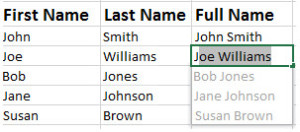
Above is an example of concatenation; joining two columns of information.
When to use Flash Fill
- Formatting
- Lists
- Concatenation (Joining)
- Parsing (Break Down)