Savings for any occasion!
Save up to 15% off your order of $90 or more.

Visit: www.bigbeagle.com
Promo code rsa1153a. Offer expires Sunday, December 15, 2013.

Promo code rsa1153a. Offer expires Sunday, December 15, 2013.
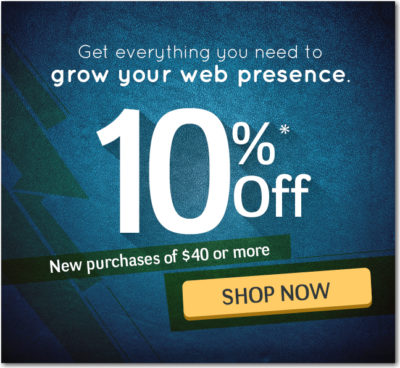
Promo code: rd15214a. Offer expires Sunday, February 9, 2014.
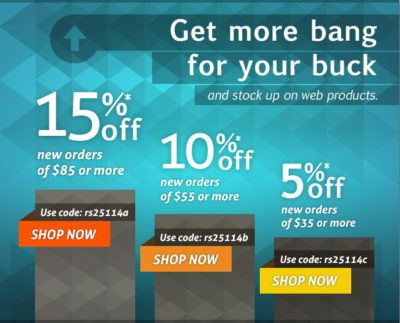
Offer expires Sunday, February 23, 2014.
Exclusive offer from: BigBeagle.com | 24/7 Support: 8885051532
Amit Shah — Customer Number: 57156051
BigBeagle is a reseller of GoDaddy and offers GoDaddy products at a discounted price. Don’t forget to visit our coupon page at http://bigbeagle.com/coupons for the latest and greatest promotions.
*Some limitations apply. Applicable to new purchases only. Enter promo code into shopping cart to see full details. Minimum purchase of $90 required. Offer expires Sunday, September 27, 2015 at midnight (Mountain Time).
Copyright © 2015 BigBeagle.com. All rights reserved.

Exclusive offer from: BigBeagle.com | 24/7 Support: 8885051532
Amit Shah — Customer Number: 57156051
BigBeagle is a reseller of GoDaddy and offers GoDaddy products at a discounted price. Don’t forget to visit our coupon page at http://bigbeagle.com/coupons for the latest and greatest promotions.
*Some limitations apply. Applicable to new purchases only. Enter promo code into shopping cart to see full details. Minimum purchase of $50 required. Offer expires Sunday, October 11, 2015 at midnight (Mountain Time).
Copyright © 2015 BigBeagle.com. All rights reserved.
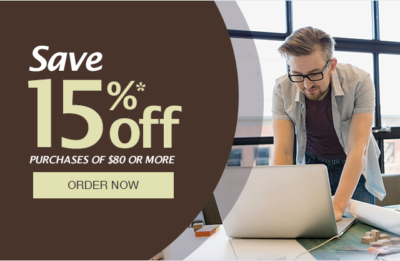
Exclusive offer from: BigBeagle.com | 24/7 Support: 8885051532
Amit Shah — Customer Number: 57156051
BigBeagle is a reseller of GoDaddy and offers GoDaddy products at a discounted price. Don’t forget to visit our coupon page at http://bigbeagle.com/coupons for the latest and greatest promotions.
*Some limitations apply. Applicable to new purchases only. Enter promo code into shopping cart to see full details. Minimum purchase of $50 required. Offer expires Sunday, November 15, 2015 at midnight (Mountain Time).
Copyright © 2015 BigBeagle.com. All rights reserved.

We are excited to announce the rebranding of SJTHosting.net to BigBeagle.com. BigBeagle.com is a discount reseller of GoDaddy.com, and our new online store has all the products and services needed to be on the internet. With our technical experience and knowledge, we will be able to properly direct people and businesses to the best solutions on the Internet with a discounted price.
BigBeagle.com is our new online site that will allow all the options that you need to have your business online. BigBeagle.com is a user-friendly site that will help you navigate your way to getting completely set up to have your company up and running on the web in minutes.
Currently on www.BigBeagle.com there some great deals going on.
And Yes, Even Build a Website From Scratch
BigBeagle.com has so many great services to offer at a reasonable price. Come check it out and don’t miss out on these great SAVINGS!
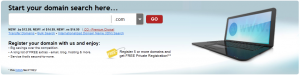
Each and every BigBeagle.com domain name comes with all you need to get online. The cost of your domain registration includes a 5-page website with hosting, spam-free email account, blog and more – all 100% FREE!
Status Alerts
We make domain ownership easier, faster and more private.From protecting your privacy with an “unlisted” registration to transferring domains in bulk, you’ll find it all here.

